1.1. Install on Windows 10¶
This version of the WE-UQ app uses OpenFOAM for pre-processing the CFD model. At the backend, the mesh generation and visualization in the GUI utilize OpenFOAM-10 built-in meshing tools.
Note
The packaged distribution of OpenFOAM is only available for Linux systems. To install OpenFOAM on Microsoft Windows 10, the user needs to use Windows Subsystem for Linux (WSL). WSL will provide a virtual environment for running Linux applications on Windows.
1.1.2. Install OpenFOAM for Windows¶
To install OpenFOAM-10 on Windows 10, follow the instructions below:
First, open PowerShell from the start menu and run it as an administrator. Then, in the command window type
wsl --installwhich will install all the necessary Linux features. For detailed instructions please follow Install WSL.Open WSL from the start menu and run the following commands on the opened terminal window.
sudo sh -c "wget -O - http://dl.openfoam.org/gpg.key | apt-key add -"
sudo add-apt-repository http://dl.openfoam.org/ubuntu
sudo apt-get update
sudo apt-get install openfoam10
Further instructions can be found in OpenFOAM.org.
1.1.3. Download the Application¶
Navigate to the WE-UQ Download page, which should resemble figDownload-WE, for a list of downloadable files and directories. Click the Windows_Download.zip file and select Download in the pop-up window’s bottom right.
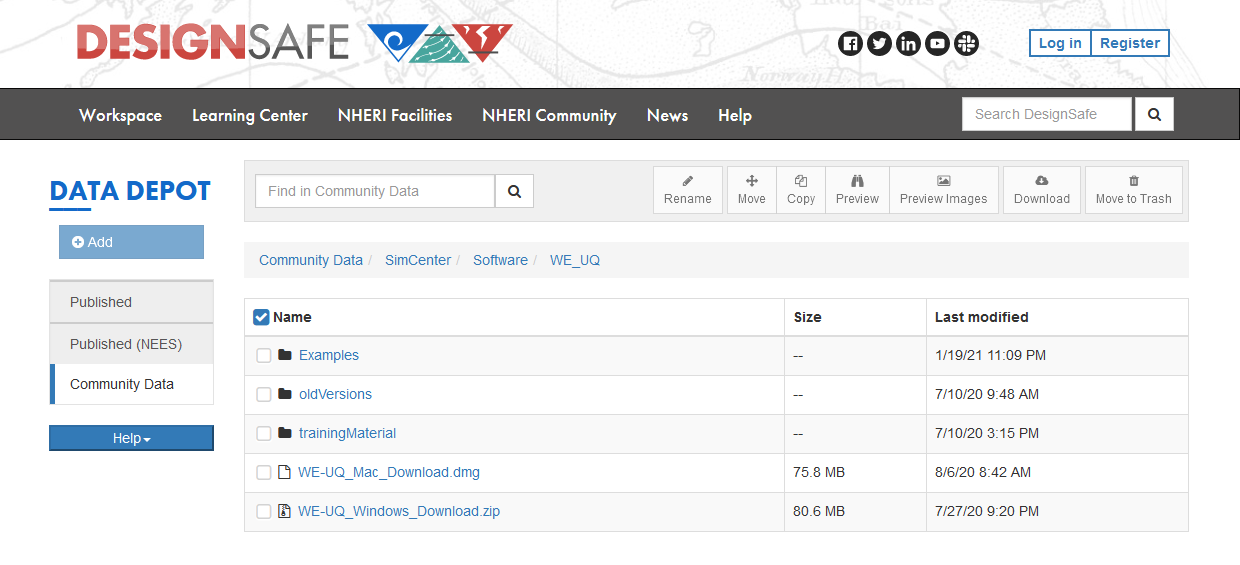
Fig. 1.1.3.4 WE-UQ download page.¶
After downloading, extract the zip file to your preferred location, such as C:/SimCenter/. You can create and move a shortcut of the WE-UQ.exe to your Desktop for convenience.
Tip
Use an external compressor like 7-Zip for faster extraction than the default Windows function.
1.1.4. Test the Installation¶
After installation, perform basic checks by running the WE-UQ.exe from the installation directory.
Note
Since the SimCenter is not registered as a Windows vendor, our applications may trigger a warning about unsigned applications from unknown sources when you start the WE-UQ app application for the first time. It is safe to bypass this warning for SimCenter applications.
Launch the application to view the user interface as shown in Fig. 1.1.4.4. It’s recommended to run the 9 Story Building: Sampling Analysis to ensure proper operation.

Fig. 1.1.4.4 WE-UQ application on startup.¶
1.1.5. Troubleshooting¶
If the test example fails, refer to troubleshooting.
Note
Analysis failure may be due to the local working directory path defined in the preference menu. Check for:
Avoid setting the local working directory under cloud-synced folders like OneDrive or Box, which may cause file-not-found errors.
Avoid including non-alphabetic characters or spaces in the path, which may potentially lead to encoding or file-not-found errors.
Avoid setting the local working directory on a different drive than the app executable (.exe), which may result in permission errors , e.g. the executable is under the C drive, and the working directory is under the E drive.