3. Tools
The main menu toolbar features the tools dropdown menu. In PBE, tools are applications designed to generate inputs for specific workflow applications or are tools providing useful functionality for our users. For instance, the ShakerMaker tool helps to simulate ground motions from earthquakes, providing essential input data for further structural analysis and engineering assessments.
3.1. OpenSees@DesignSafe Tool
This tool allows users to submit OpenSees, OpenSeesSP, OpenSeesMP, and OpenSeesPy scripts to ** TACC ** to be run on some of the most powerful HPC computers in the world. The only requirement for users is that they have a ** DesignSafe ** account and an allocation at TACC, which can be obtained by submitting a ticket to DesignSafe requesting HPC access to ** Frontera ** and ** Stampede3 **.
As shown in the figure below, the user provides a memorable job name, the input script to run, the application to use, and its version. When the user selects the Run at DesignSafe button, additional inputs are requested, such as the number of nodes, the number of processors per node, the maximum runtime in minutes, and the allocation to use.
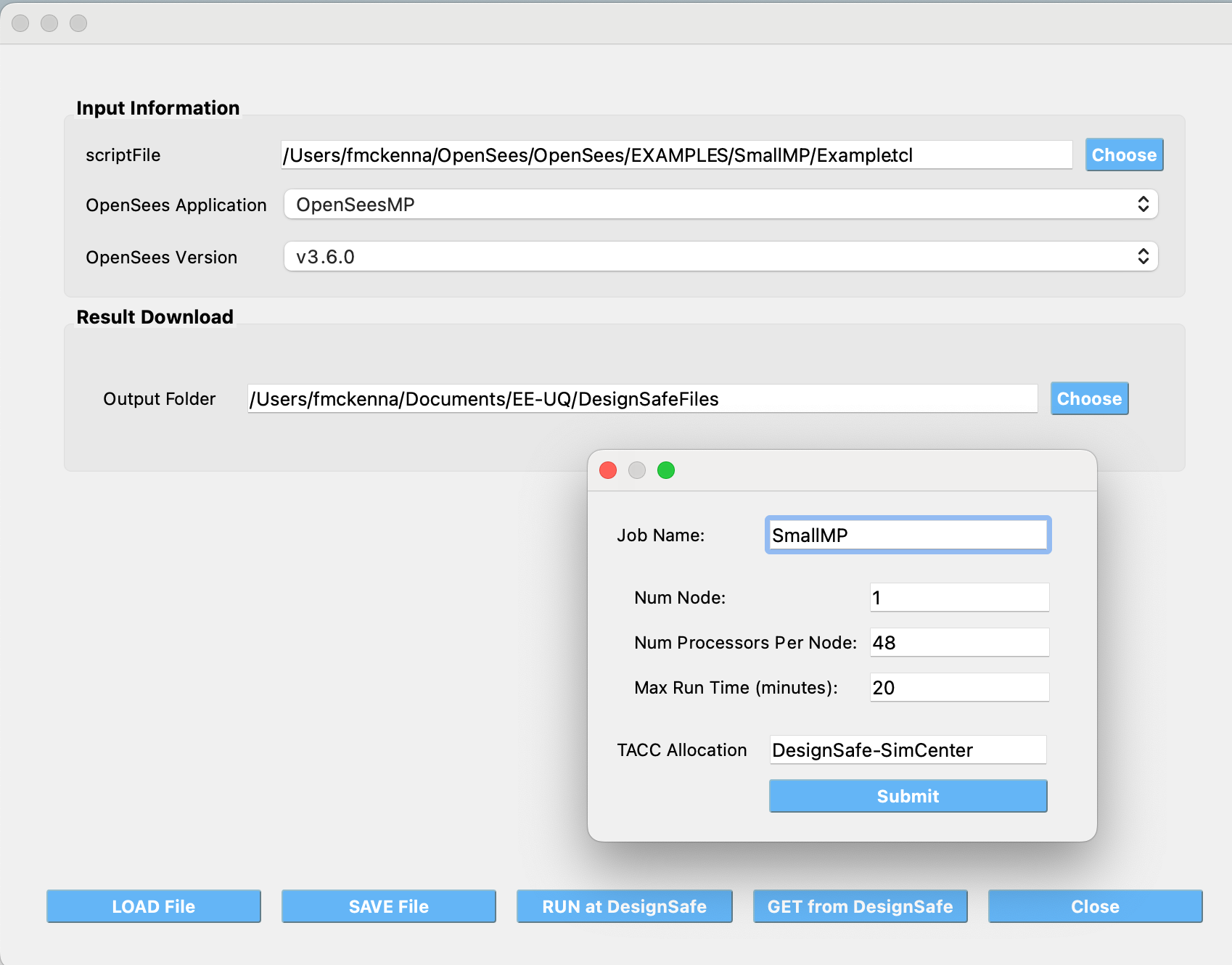
Fig. 3.1.1 OpenSees@DesignSafe Tool
After pressing the Submit button, the tool will zip the folder containing the script and, using Tapis, create a folder in your DesignSafe DataDepot account. The zipped file will be sent to this folder, and a simcenter-opensees job will be submitted to run with this folder and the selected application. Once the job is complete, the contents of the folder, now containing output files, will be zipped again and stored in DesignSafe for you.
To check the status of the submitted job and download the final folder, click the Get from DesignSafe button. A table will appear, showing the status of all submitted jobs. By right-clicking on any job in the table, a menu will appear with the option to Retrieve Data. If this option is selected, the zipped folder will be retrieved, unzipped, and the contents will be placed in the currently specified Output Folder.
Caution
- Gotcha’s to running OpenSees scripts at DesignSafe
Given how this application runs, or any DesignSafe OpenSees offering, the script you run can only reference files in it’s current directory or directories below the current. Nor can the script save files outside of these locations.
Note
** 1. Which version of OpenSeesPy is run? **
The version run depends on your setup on the TACC HPC machine. All the tool does is run python3 in your working environment. What is run as a consequence is the first python3 application found on your path.
** 2. Why run OpenSees Jobs utilzing this application at DesignSafe? **
DesignSafe is providing access to some of the fastest HPC computers in the world, you can run for example OpenSeesMP jobs that utilize thousands of processors.
You can be running multiple jobs at the same time, though here is a limit to how many you can have runing at once!
The resulting folder containing your scripts is stored at DesignSafe. You can get that data. assuming you gave them a memorable job name, for jobs that ran today, yesterday, last week, last month, last year, …
** 3. Why this tool and not submit through DesignSafe Workspace OpenSees offerings? **
It’s simply the quickest way of getting the files to DesignSafe and submitting the job!