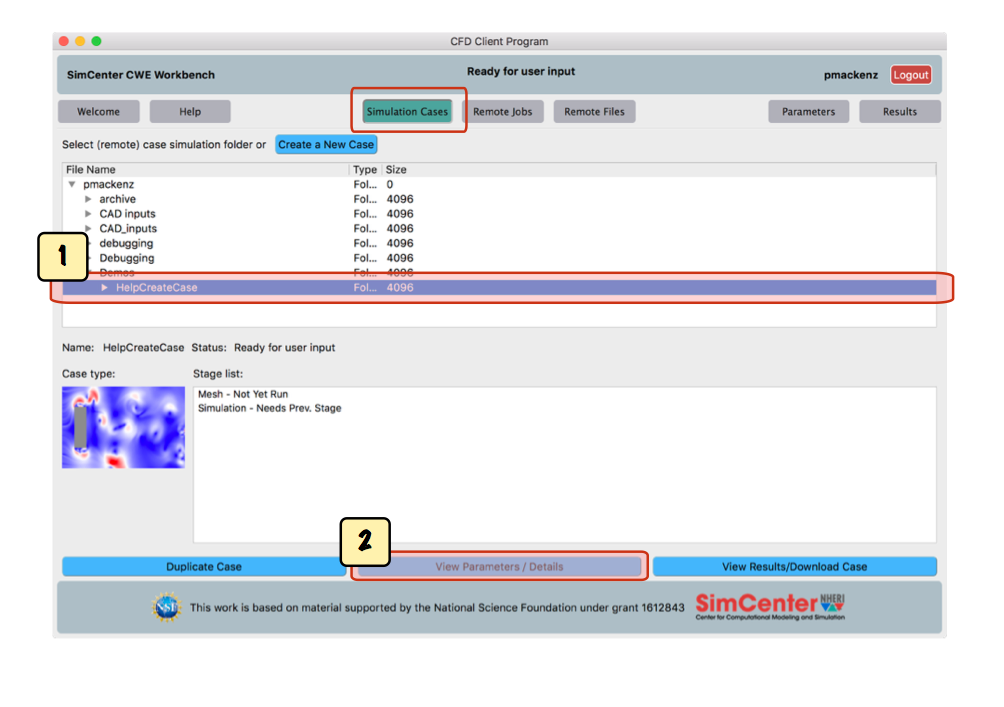
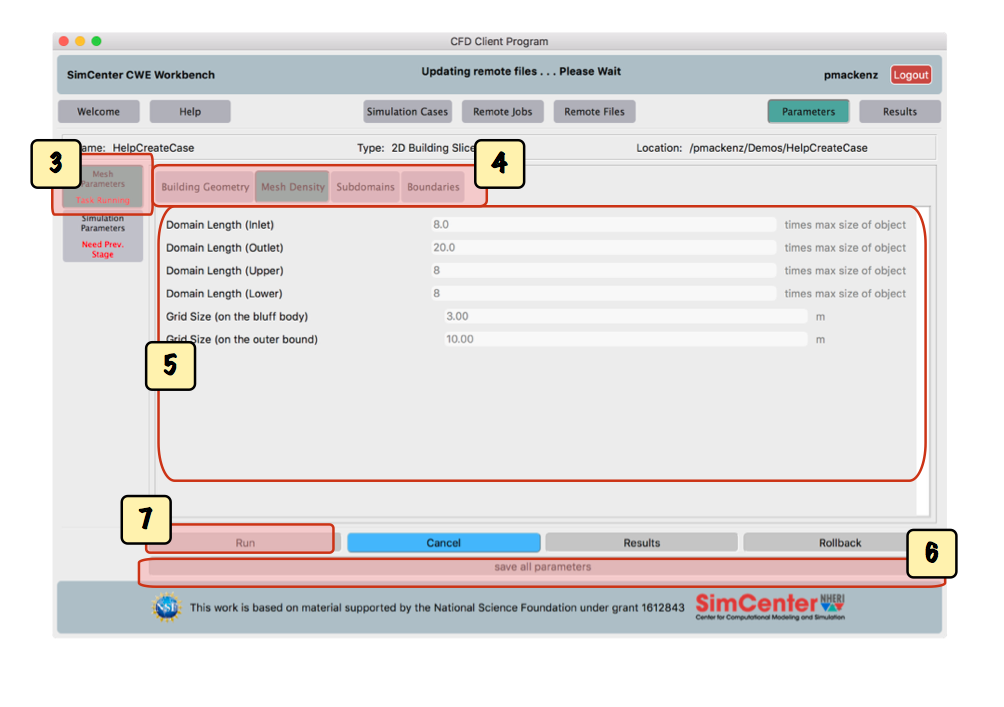
Note: The mesh needs to be generated before the simulation can be run.
Note: Under the 'remote jobs' tab, you will be able to view the list of agave jobs in progress and monitor the eventual completion of your mesh.
Once the case is created, you can generate the mesh.
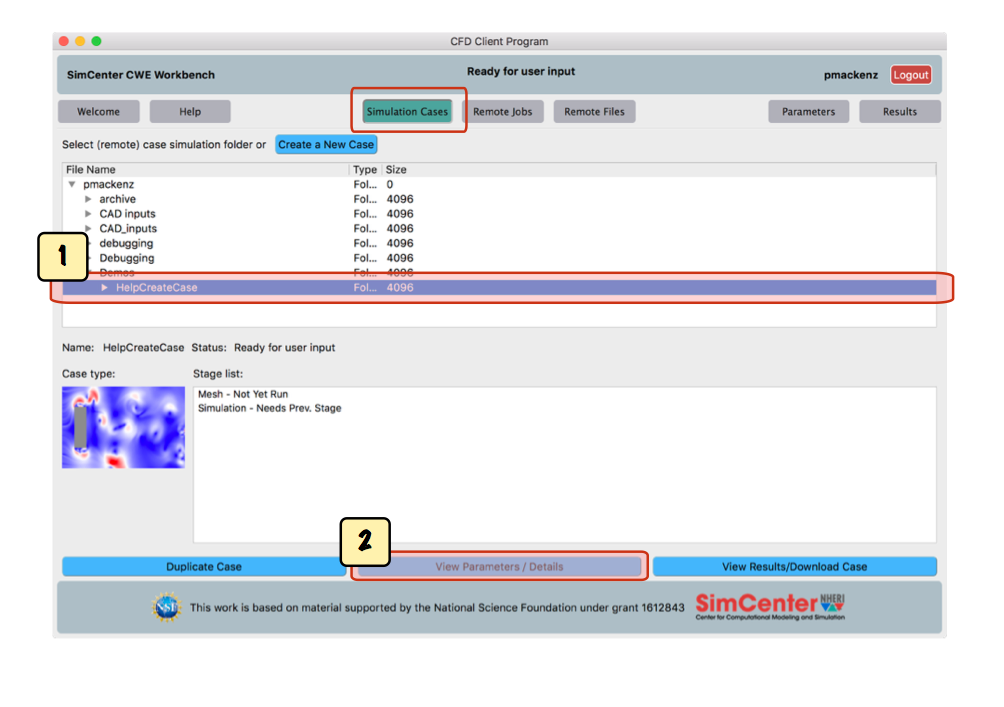
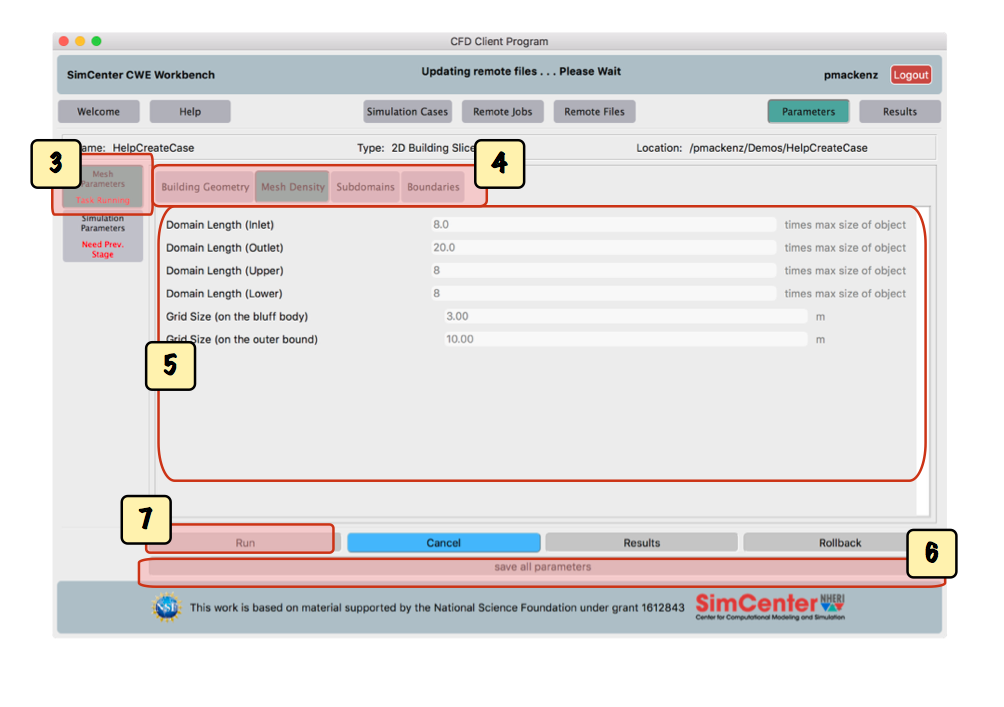
Note: The mesh needs to be generated before the simulation can be run.
Note: Under the 'remote jobs' tab, you will be able to view the list of agave jobs in progress and monitor the eventual completion of your mesh.
Continue to Step 4: Run Simulation.