2.4.4. Multiple SimCenter
The panel, as shown in Fig. 2.4.4.1, is provided for the user to specify multiple existing SimCenter
event json files (in SimCenter-format, e.g., PEER-Record-9.json and PEER-Record-28.json).
A number of buttons at the top Add, Remove, and Load Directory allow the user to add and remove events.
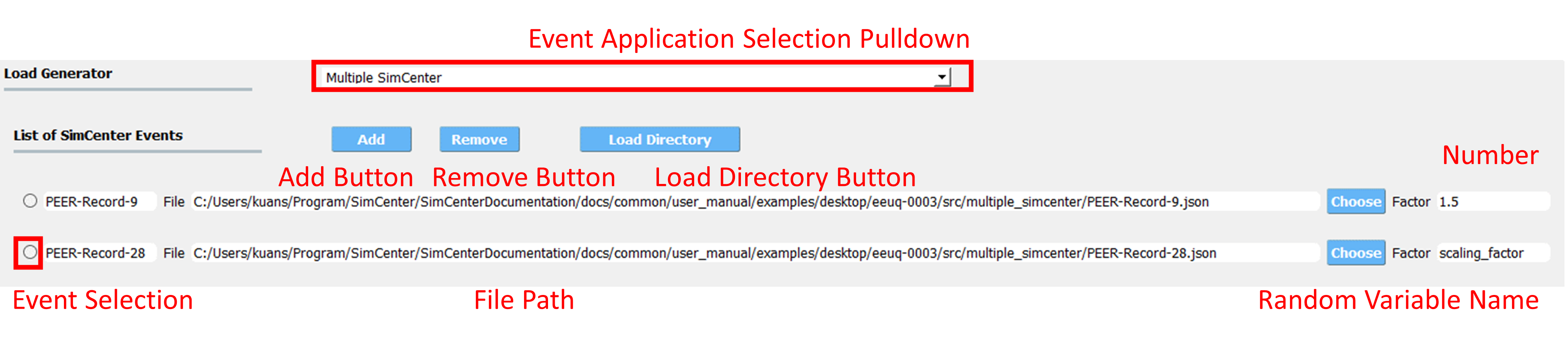
Fig. 2.4.4.1 Multiple SimCenter events.
This Add button adds an empty event to the panel. Pressing the button multiple times will keep adding events to the panel. Fig. 2.4.4.1 shows the state after the button has been pressed twice, and data entered to load the two example SimCenter-format event files.
The path to the event file can be entered manually in the line edit, or using the Choose button for convenience. Pushing the button brings up a typical file search screen. By default, a scale factor of 1.0 is assigned to the event. The user can change this to another floating point value (DO NOT USE INTEGER), and they can define the scale factor as a random variable by entering a variable name, e.g. the scaling_factor for the second event in Fig. 2.4.4.1
Note
The name of the random variable must not start with a number, or contain any spaces or special characters, such as -, +, %, etc.
The Remove button is used to remove events. To remove an event, the user must first select the events they wish to remove, which is done by clicking on the small circle at the left side of the event frame. All of the selected events are removed when the Remove button is pressed.
The Load Directory button provides a convenient method to load multiple events. All event files shall first be placed into the same folder. We recommend to put the files in a folder of their own, with no other files besides the earthquake events in it. After pressing the Load Directory button, the user will be able to choose the directory that contains the files, and the application will load all event files (i.e., every file with a .json extension) into the widget automatically.
Initially, every event will be given a load factor of 1.0. Load factors can be assigned automatically by preparing a Records.txt file in the directory with the events. Each line in the Records.txt shall represent one event file, and contain two comma-separated values: the event file name and the desired scale factor. The application will open that file automatically and assign the prescribed load factors to the events. Using a Records.txt file also allows users to load only a subset of the events from a folder by listing only those in the file. An example Records.txt is shown below:
PEER-Record-9.json,1.5
PEER-Record-28.json,2.0
Note
Random Variables: Scale factors can be defined as being random variables by entering a string in the factor field. The variable name entered will appear as a Random Variable in the UQ tab and the user must specify its distribution there. If multiple events are specified, the event itself will be also be treated as a random variable, with each event being part of the discrete set of possible events. For this discrete set, the user does not define a distribution as this is done automatically.