10. Running in Your Browser
It is possible to run quoFEM remotely at DesignSafe through your browser using NICE DCV, a high-performance remote display protocol that provides users with a remote desktop experience. Running quoFEM app in this manner requires that you create a directory in DataDepot and upload your working files to that directory. The advantage of using the remote desktop service is that you don’t have to install quoFEM app, the disadvantage is that you have to upload and download files and will sometimes have to wait a while for your application to start.
To launch quoFEM app in your browser you select the following link. This will open up a page as shown below:
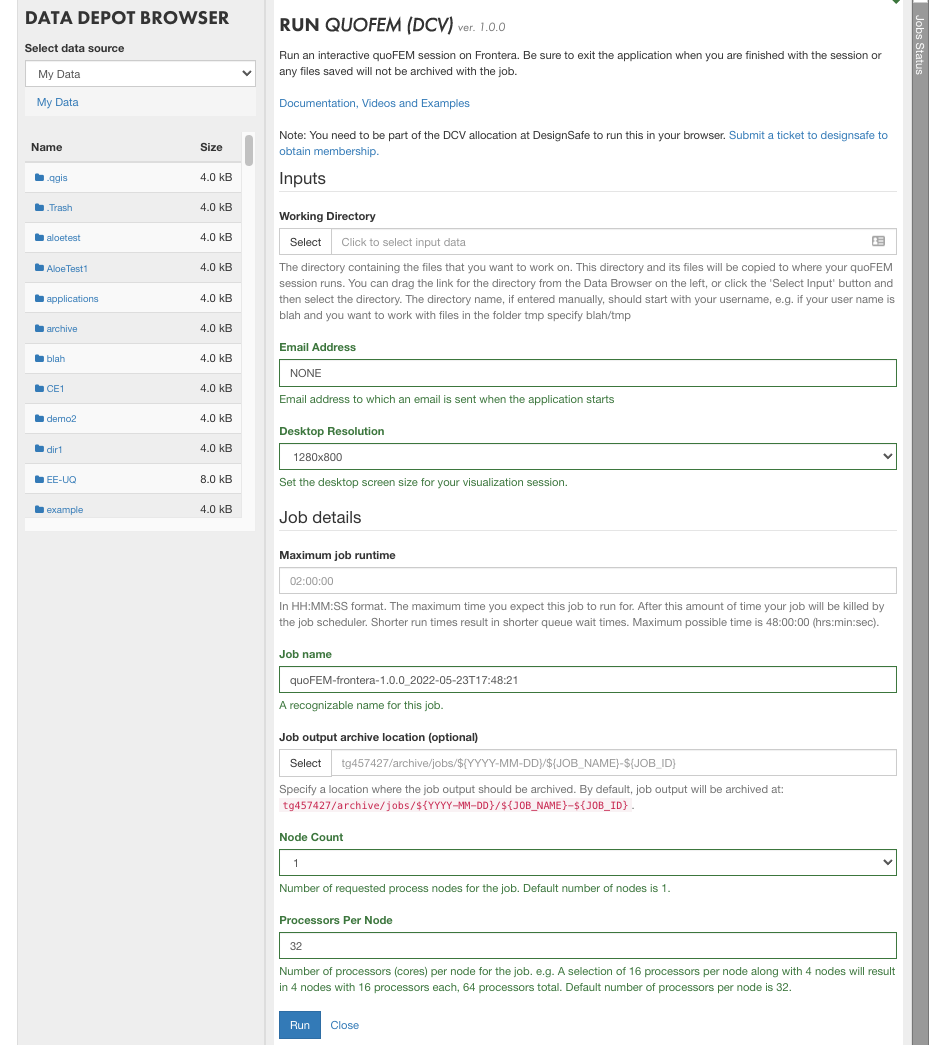
This page requires that you fill in the following:
Working directory: the directory that contains the files that you want to work on. You can drag a directory from the data depot browser on the left into this input.
Email Address: The address to which an email will be sent when the job runs. The email will contain a link to follow to the actual running job.
Desktop Resolution: select the desktop screen size for the visualization.
Maximum Job runtime: The maximum time you expect this job to run. Note that after this amount of time, your job will be killed by the job scheduler.
Job name: A descriptive name you want to associate with the job.
Job output archive location (optional): location where the job output should be archived;
Node Count: Number of requested process nodes for the job. Note ONLY USE 1 here, as only 1 Node is used.
Processors per Node: numbers of cores per node for the job.
Once all information has been entered you can select the RUN button to launch the job. Depending on how busy the **Frontera** at TACC is, your job may start within 30 sec, or it may take longer. When it starts an email will be sent to the address provided in the input containing a link to the running application, and if you have remained on the page a popup page will appear with a CONNECT button, which when pressed will take you to same address contained in the email. The page it takes you to is as shown below:
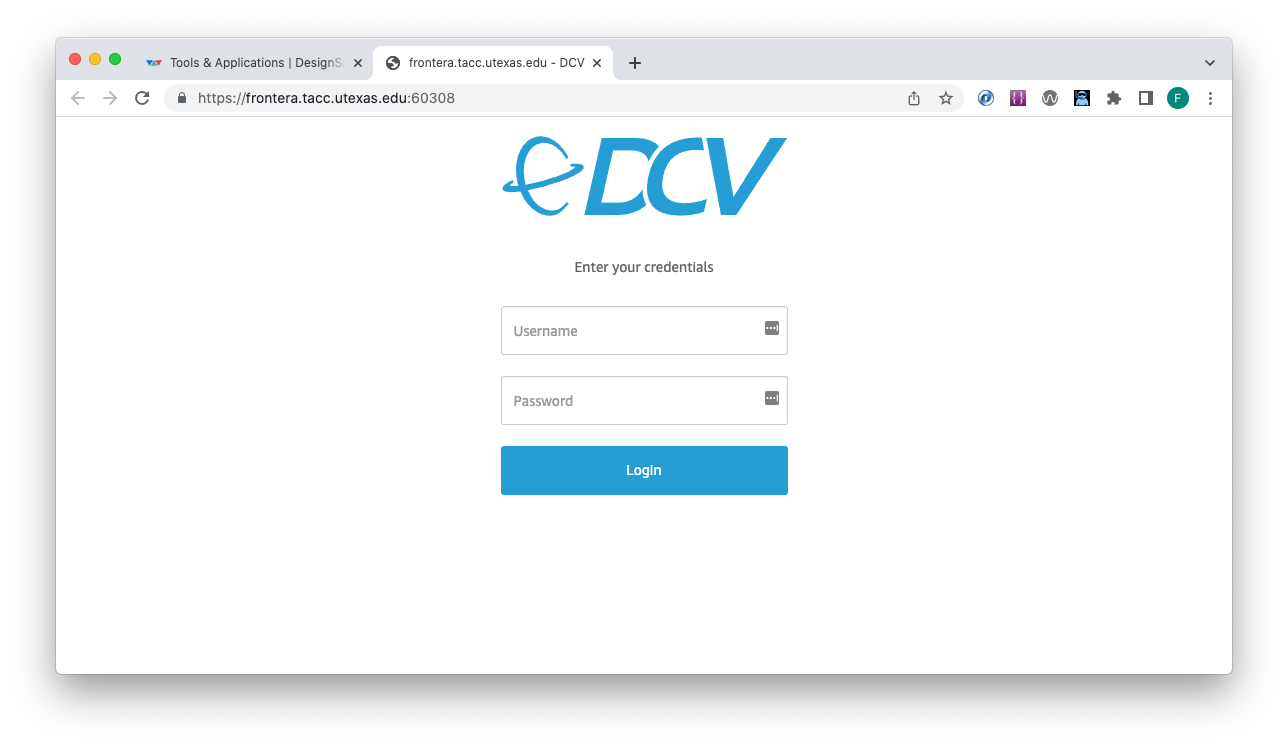
On this page, you must re-enter your DesignSafe username and password.
Warning
You must be part of the DCV allocation at DesignSafe to run this. If you do not have such an allocation, you can request membership by submitting a ticket to DesignSafe. If you do not have a membership, this last login step will fail even if you have provided your correct information!
DesignSafe has a limited number of licenses at its disposal, so your job may not always run.