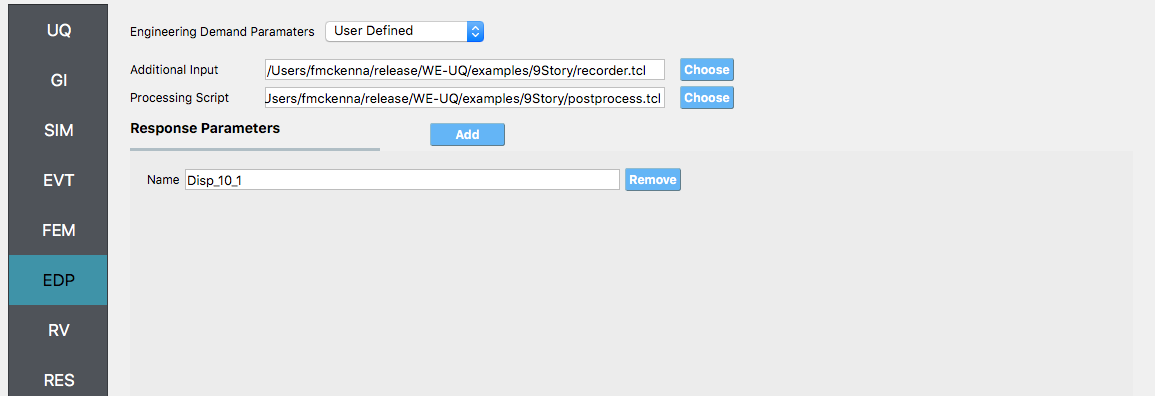4.1. 9 Story Building: Sampling Analysis
Consider the problem of uncertainty quantification in a nine-story steel building. The building being modeled is the 9-story LA building presented in the FEMA-355C report. From the description in Appendix B of the FEMA document the building is a 150 ft square building with a height above ground of 120 ft with a weight of approx. 19,800 kips. Eigenvalues are shown in Table 5.1. of the FEMA document to be between 2.3 sec and 2.2 sec depending on connection details. For this example (and for demonstrative purposes only), this building will be modeled as a shear building with 10 nodes and 9 elements, as shown in the following figure. For loading, the Stochastic Wind Generation tool will be used with the gust wind speed being treated as a random variable with a normal distribution described by a mean \(\mu_{gustWS}=20 \mathrm{mph}\) and standard deviation \(\sigma_{gustWS} =3 \mathrm{mph}\).
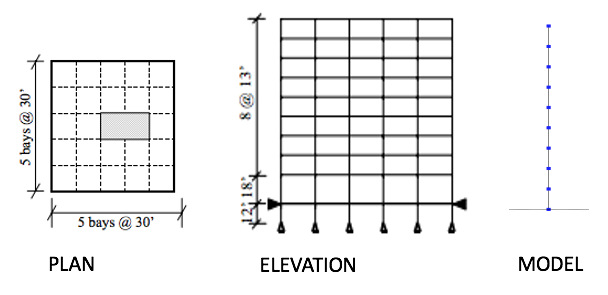
Fig. 4.1.1 Nine Story Downtown LA Building from FEMA-355C
The structure has uncertain properties that all follow normal distribution:
Weight of Typical Floor(
w): mean \(\mu_w=2200 \mathrm{kip}\) and standard deviation \(\sigma_w =200 \mathrm{kip}\) (COV = 10%)Story Stiffness(
k): mean \(\mu_k=1600 \mathrm{kip/in}\) and standard deviation \(\sigma_k =160 \mathrm{kip/in}\) (COV = 10%)
Note
For the mean values provided the natural period of the structure is 2.27 sec.
The choice of COV percentages is for demonstrative purposes only.
The exercise will use both the MDOF, Section 2.3.1, and OpenSees, Section 2.3.2, structural generators. For the OpenSees generator the following model script, Frame9Model.tcl.
The first lines containing
psetwill be read by the application when the file is selected and the application will auto-populate the random variableswandkin the RV panel with this same variable name. It is of course possible to explicitly use random variables without thepsetcommand by “RV.**variable name” in the input file. However, no random variables will be auto-populated if user chooses this route.
Warning
Do not place the file in your root, downloads, or desktop folder as when the application runs it will copy the contents on the directories and subdirectories containing this file multiple times (a copy will be made for each sample specified). If you are like us, your root, Downloads or Documents folders contain an awful lot of files and when the backend workflow runs you will slowly find you will run out of disk space!
4.1.1. Sampling Analysis
Problem files |
To perform a Sampling or Forward propagation uncertainty analysis the user would perform the following steps:
Start the application and the UQ Selection will be highlighted. In the panel for the UQ selection, keep the UQ engine as that selected, i.e. Dakota, and the UQ Method Category as Forward Propagation, and the Forward Propagation method as LHS (Latin Hypercube). Change the #samples to 500 and the seed to 20 as shown in the figure.
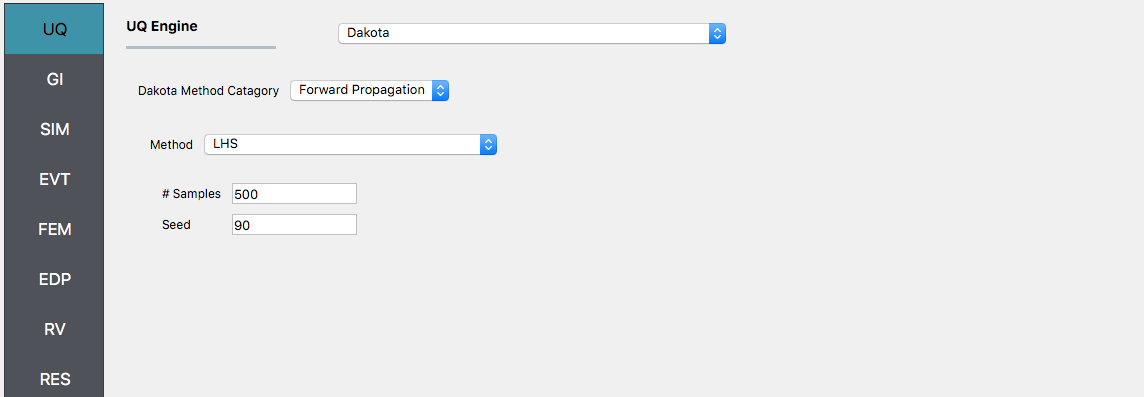
Next, select the GI panel. In this panel, the building properties and units are set. For this example enter 9 for the number of stories, 1400 for building height, and 1600 for building breadth and depth
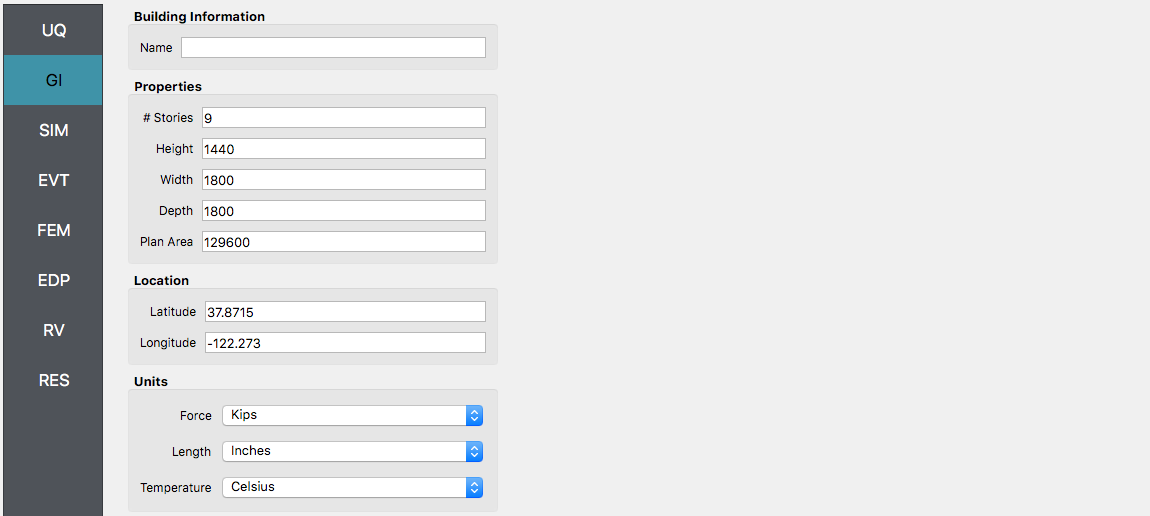
Then, select the SIM panel from the input panel. This will default in the MDOF model generator. We will use this generator (the NOTE below contains instructions on how to use the OpenSees script instead). In the building information panel, the number of stories should show 9 and the story height 160. In the building Information box specify w for the floor weights and k for story stiffness (in both x and y directions).
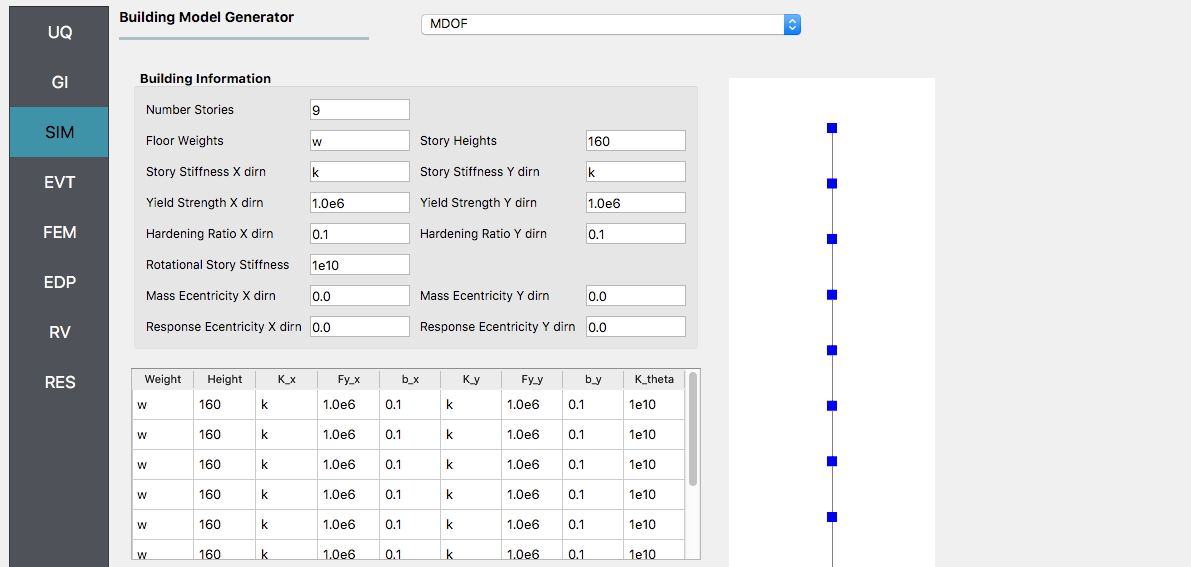
Note
To specify instead to use the OpenSees script, from the Model Generator pull-down menu select OpenSees. For the fields in the panel presented enter the path to the Frame9Model.tcl script. For both the Centroid Nodes (those nodes where the floor loads will be applied) and the Response Nodes (those nodes from which the response quantities will be evaluated) as 1 2 3 4 5 6 7 8 9 10 in the panel. The Response nodes will tell the model generator which nodes correspond to nodes at the 4th-floor levels for which responses are to be obtained when using the standard earthquake EDP’s.
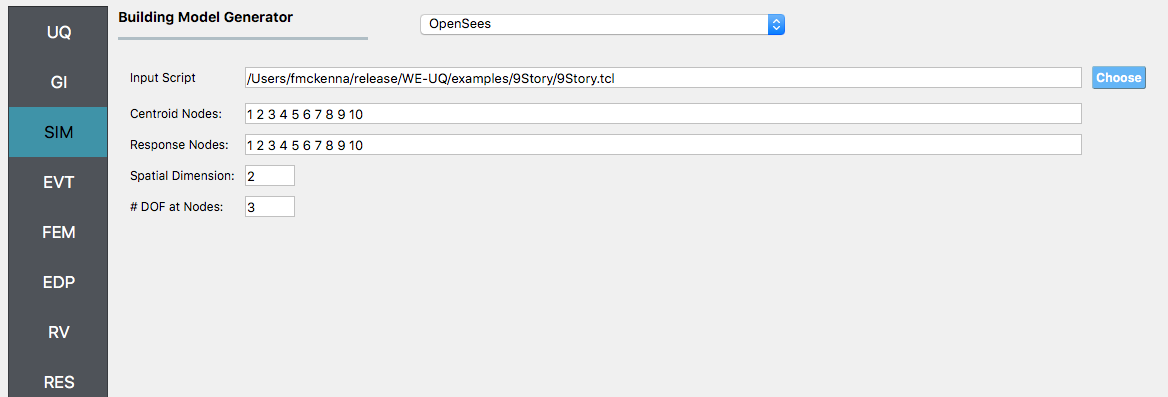
- alt:
Screenshot of a user interface titled “Building Model Generator” for a software application, possibly a structural analysis or engineering software. The interface shows fields for ‘Input Script,’ ‘Centroid Nodes,’ ‘Response Nodes,’ ‘Spatial Dimension,’ and ‘Number of Degrees of Freedom at Nodes,’ with some fields pre-populated with example paths and numerical values. :figclass: align-center
Next, select the EVT panel. From the Load Generator pull-down menu select the Stochastic Wind option. Leave the exposure condition as B. Set the drag coefficient as 1.3 and enter
gustWSfor the 3-sec gust wind speed at the 33 ft height.
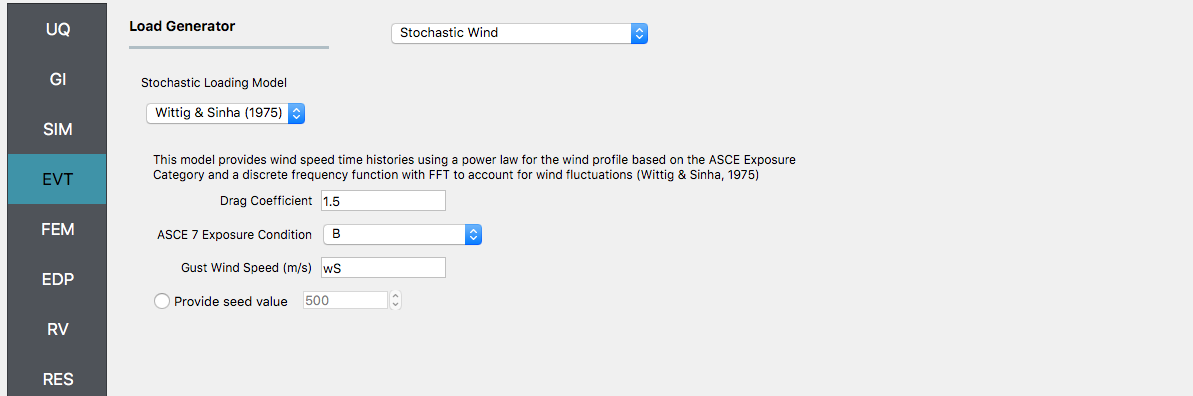
Next, choose the FEM panel. Here we will change the entries to use Rayleigh damping, with the Rayleigh factor chosen using 1 and 6 modes. For the MDOF model generator, because it generates a model with two translational and 1 rotational degree-of-freedom in each direction and because we have provided the same k values in each translational direction, i.e. we will have duplicate eigenvalues, we specify as shown in the figure modes 1 and 6.
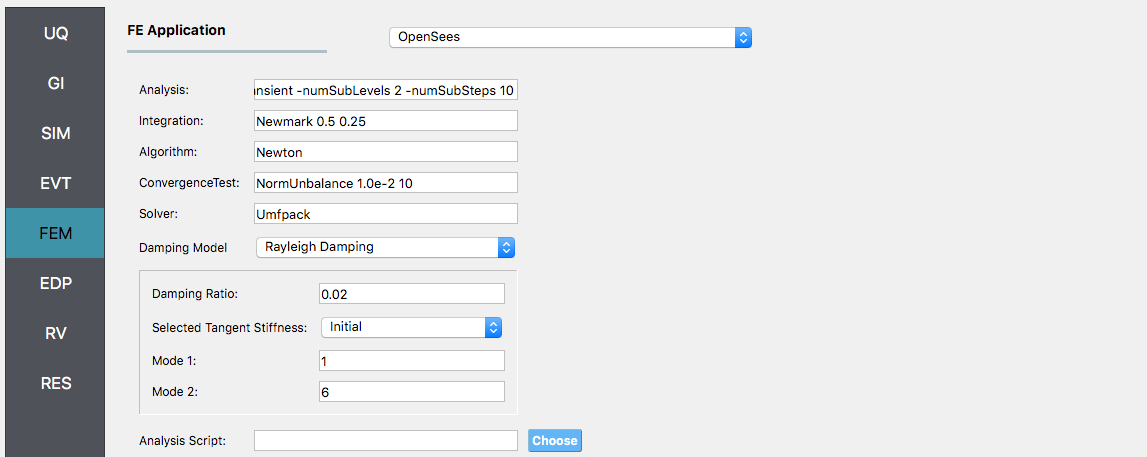
We will skip the EDP panel leaving it in its default condition, that is to use the Standard Wind EDP generator.
For the RV panel, we will enter the distributions and values for our random variables. Because of the steps we have followed and entries we have made, the panel when we open it should contain the 3 random variables and they should all be set constant. For the w, k and wS random variables we change the distributions to normal and enter the values given for the problem, as shown in the figure below.
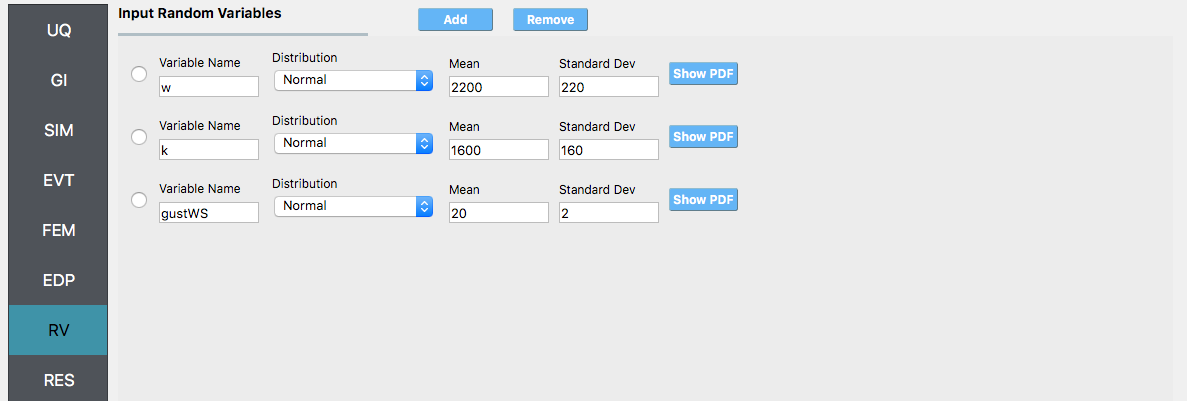
Warning
The user cannot leave any of the distributions for these values as constant for the Dakota UQ engine.
Next click on the Run button. This will cause the backend application to launch Dakota. When done the RES panel will be selected and the results will be displayed. The results show the values of the mean and standard deviation. The peak displacement of the roof is the quantity 1-PFD-9-1 (first event (tool to be extended to multiple events), 9th floor (in US ground floor considered 0), and 1 dof direction). the PFA quantity defines peak floor acceleration, the RMSA quantity is the root mean square of floor accelerations, and the PID quantity corresponds to peak inter-story drift.
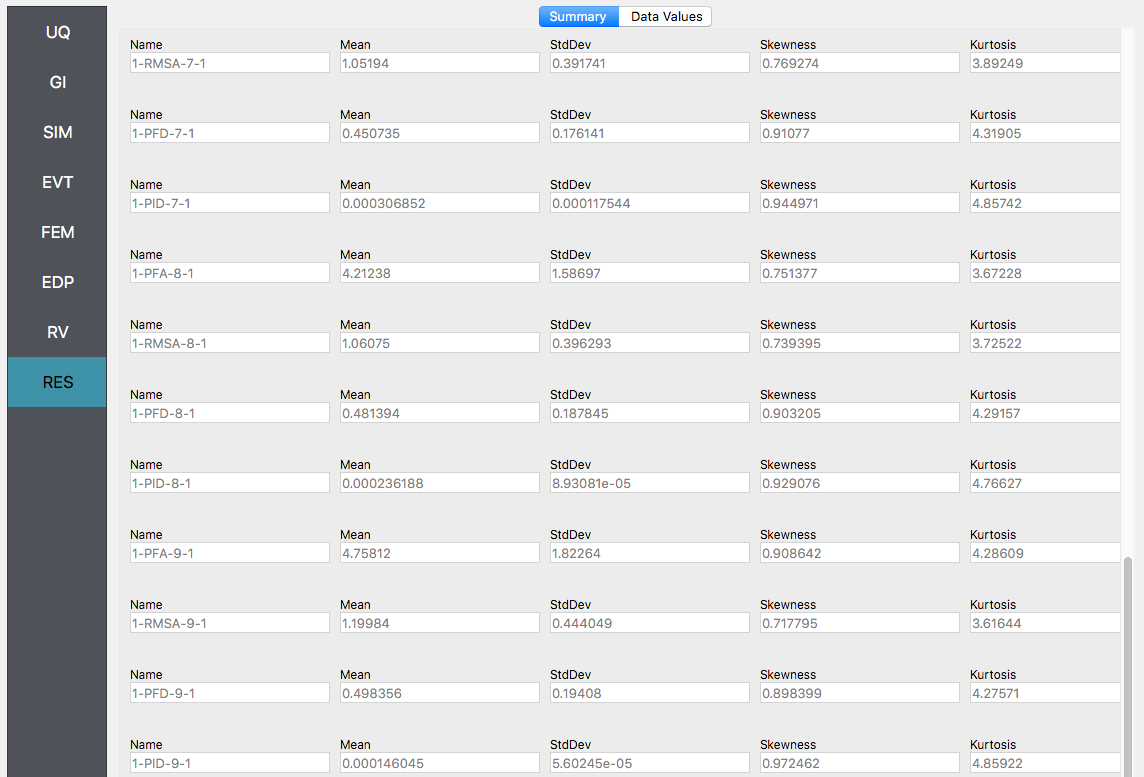
If the user selects the “Data” tab in the results panel, they will be presented with both a graphical plot and a tabular listing of the data. By left- and right-clicking with the mouse in the individual columns the axis changes (left mouse click controls the vertical axis, right mouse clicks the horizontal axis).
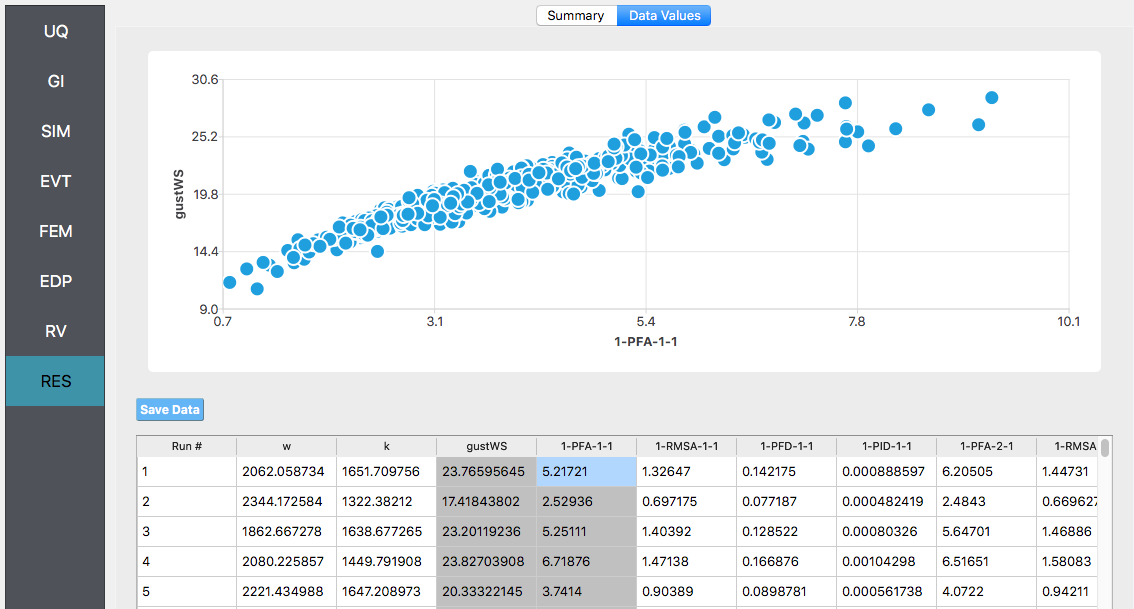
Various views of the graphical display can be obtained by left and right-clicking in the columns of the tabular data. If a singular column of the tabular data is pressed with both right and left buttons a frequency and CDF will be displayed, as shown in the figure below.
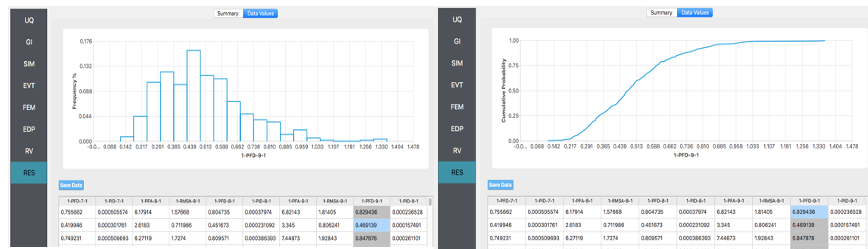
4.1.2. User Defined Output
Problem files |
In this section, we will demonstrate the use of the user-defined output option for the EDP panel. In the previous example, we got the standard output, which can be both a lot and also limited (in the sense you may not get the information you want). In this example we will present how to obtain results just for the roof displacement, the displacement of node 10 in both the MDOF and OpenSees model generator examples and the shear force at the base of the structure. For the OpenSees model, it is also possible to obtain the overturning moment (something not possible in the MDOF model due to the fact it is modeled using spring elements). The examples could be extended to output for example the element end rotations, plastic rotations, …
For this example, you will need two additional files, FrameRecorder.tcl.
The recorder script as shown will record the envelope displacements and RMS accelerations in the first two degrees of freedom for the nodes in the modes. The script will also record the element forces. The file is as shown below:
set numNode [llength [getNodeTags]]
set numEle [llength [getEleTags]]
recorder EnvelopeNode -file disp.out -nodeRange 1 $numNode -dof 1 2 disp
recorder NodeRMS -file accel.out -nodeRange 1 $numNode -dof 1 2 accel
recorder EnvelopeElement -file forces.out -eleRange 1 $numEle forces
The FramePost.tcl script shown below will accept as input any of the 10 nodes in the domain and for each of the two DOF directions and element forces.
set dispIn [open disp.out r]
while { [gets $dispIn data] >= 0 } {
set maxDisp $data
}
set accelIn [open accel.out r]
while { [gets $accelIn data] >= 0 } {
set maxAccel $data
}
set forceIn [open forces.out r]
while { [gets $forceIn data] >= 0 } {
set maxForce $data
}
# create file handler to write results to output & list into which we will put results
set resultFile [open results.out w]
set results []
# for each quanity in list of QoI passed
# output data
foreach edp $listQoI {
set splitEDP [split $edp "_"]
set response [lindex $splitEDP 0]
set tag [lindex $splitEDP 1]
if {[llength $splitEDP] == 2} {
set dof 1
} else {
set dof [lindex $splitEDP 2]
}
if {$response == "Disp"} {
set nodeDisp [lindex $maxDisp [expr (($tag-1)*2)+$dof-1]]
lappend results $nodeDisp
} elseif {$response == "RMSA"} {
set nodeAccel [lindex $maxAccel [expr (($tag-1)*2)+$dof-1]]
lappend results $nodeAccel
} elseif {$response == "Force"} {
set eleForce [lindex $maxForce [expr (($tag-1)*6)+$dof-1]]
lappend results $eleForce
} else {
lappend results 0.0
}
}
# send results to output file & close the file
puts $resultFile $results
close $resultFile
Note
The user has the option when using the OpenSees SIM application to provide no post-process script (in which case the main script must create a results.out file containing a single line with as many space-separated numbers as QoI) or the user may provide a Python script that also performs the postprocessing. An example of a postprocessing Python script is FramePost.py. The Python script at present only responds to nodal displacements.
The steps are the same as the previous example, with the exception of step 4 defining the EDP.
For the EDP panel, we will change the generator to User Defined. In the panel that presents itself, the user must provide the paths to both the recorder commands and the postprocessing script. Next, the user must provide information on the response parameters they are interested in. The user presses the Add button and the entries
Disp_10_1,RMSA_10_1, andForce_1_1in the entry field as shown in the figure below.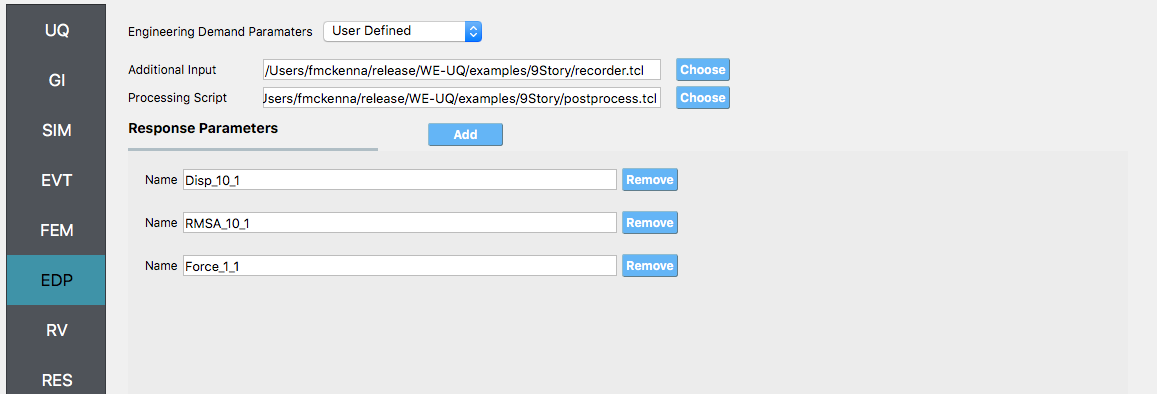
- alt:
Screenshot of a software interface with options for “Engineering Demand Parameters” set to “User Defined.” There are fields for ‘Additional Input’ and ‘Processing Script,’ both showing file paths, and each with a ‘Choose’ button. Below, under “Response Parameters,” there are three listed items with names: “Disp_10_1,” “RMSA_10_1,” and “Force_1_1,” each with an option to ‘Remove.’ On the left, there is a vertical navigation bar with various abbreviations like “UQ,” “GI,” “SIM,” and others highlighted in blue. The overall theme suggests a settings or configuration screen within an engineering or scientific software application. :figclass: align-center
Next, click on the Run button. This will cause the backend application to launch Dakota. When done the RES panel will be selected and the results will be displayed. The results show the values of the mean and standard deviation as before but now only for the one quantity of interest.
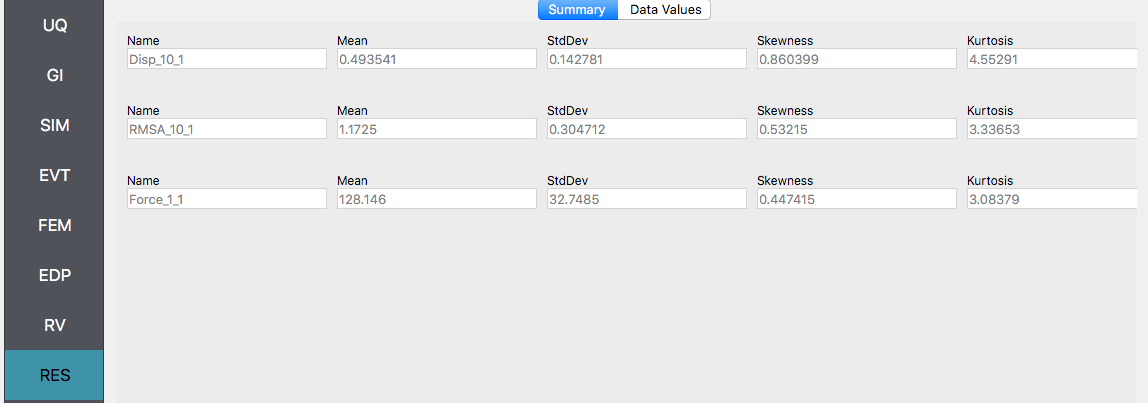
- alt:
A screenshot of a statistical analysis software interface displaying a summary table with statistical metrics for three different data sets. The left-hand column lists categories such as UQ, GI, SIM, EVT, FEM, EDP, RV, and RES, with SIM and EVT expanded to show items named “RMSA_10_1” and “Force_1_1” respectively. Each item is associated with a table showing the mean, standard deviation (StdDev), skewness, and kurtosis values. “RMSA_10_1” has a mean of approximately 1.1725, and “Force_1_1” has a mean of approximately 128.146. Above the table, tabs labeled “Summary” and “Data Values” are visible, with “Summary” being the active selection. The interface has a simple design with a white background and table elements. :figclass: align-center
4.1.3. Reliability Analysis
Problem files |
If the user is interested in the probability that certain response measures will be exceeded an alternative strategy is to perform a reliability analysis. To perform a reliability analysis the steps above would be repeated with the exception that the user would select a reliability analysis method instead of a Forward Propagation method. To obtain reliability results using the Global Reliability methods presented in Dakota choose the Global Reliability methods from the methods drop-down menu. In the response levels enter a value of 0.5 and 0.8, specifying that we are interested in the value of the CDF for a displacement of the roof of 0.5in and 0.8in, i.e. what is the probability that displacement will be less than 0.8in.
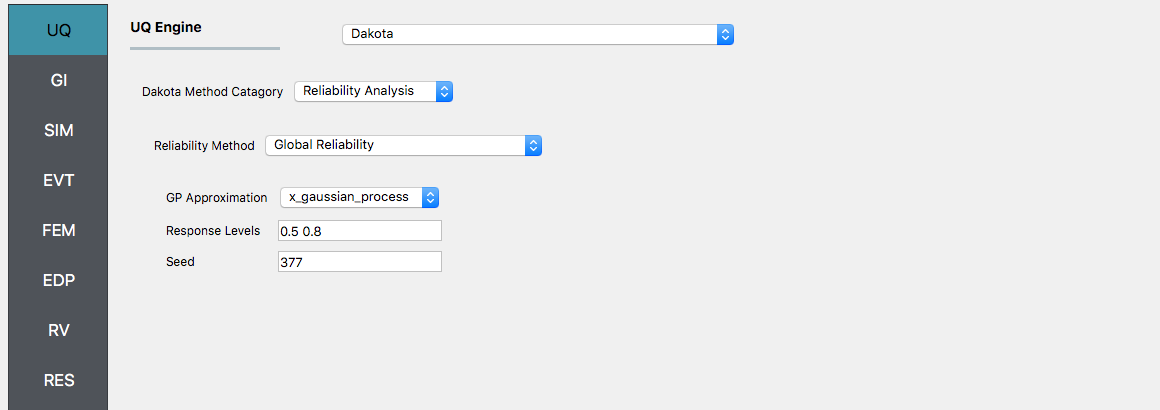
After the user fills in the rest of the tabs as per the previous section, the user would then press the RUN button. The application (after spinning for a while with the wheel of death) will present the user with the results, which as shown below, indicate that the probabilities as 52% and 92%.
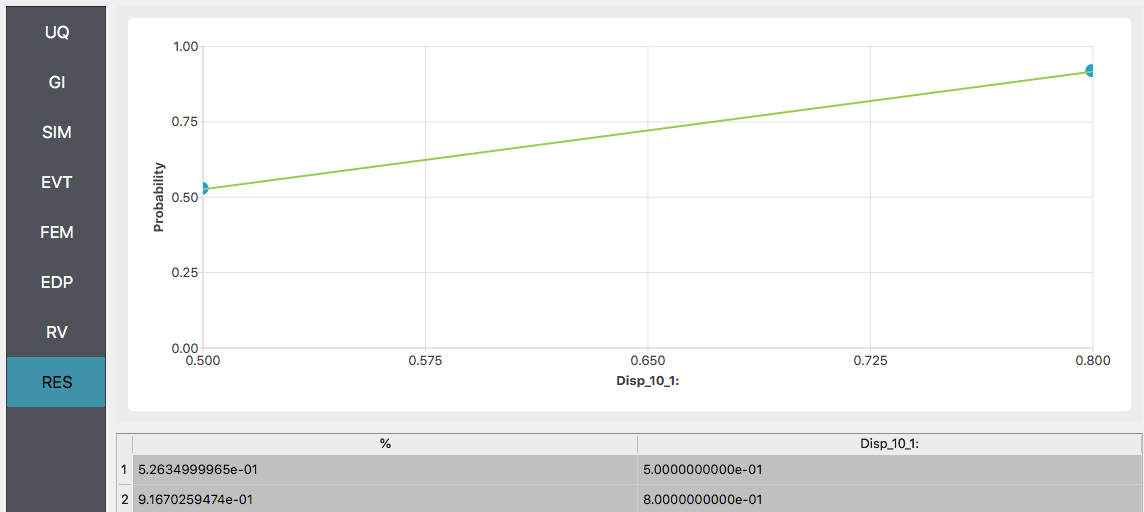
Warning
Reliability analysis can only be performed when there is only one EDP.