2.4.3. Meshing¶
The HydroUQ app provides basic meshing capabilities. The meshing window can be activated by selecting the option from the left panel as shown in Fig. 2.4.3.1.
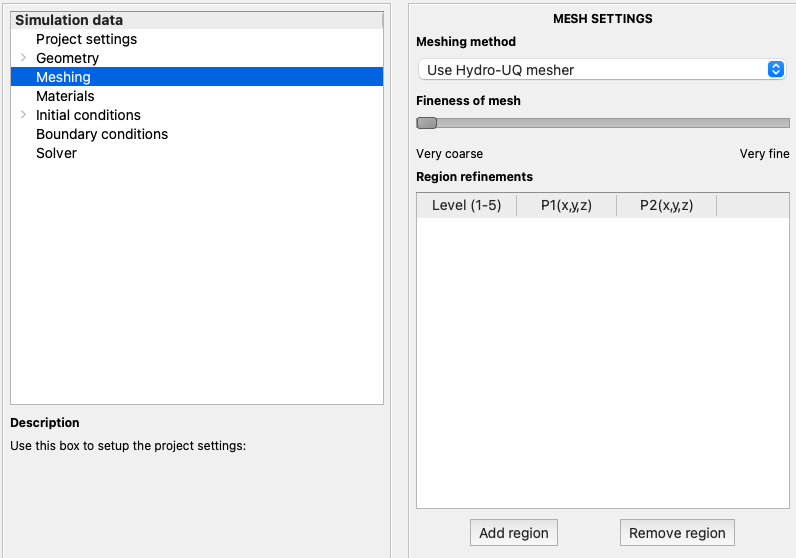
Fig. 2.4.3.1 Meshing settings panel available in EVT¶
Three possible options are available in the HydroUQ app to define the mesh. This includes the internal mesher, importing external meshes, or importing mesh dictionaries.
HydroUQ meshing: This is the inbuilt mesher provided in the application and is shown in Fig. 2.4.3.2. A slider bar from
Very coarsetoVery finedefines the mesh quality. Further on, specific regions can be specified for regional refinements. These regional refinements are specified through a tabular format by identifying the two diagonal points of the region of interest.
Fig. 2.4.3.2 Meshing methods available in
EVT¶External mesh import: HydroUQ app also supports the import of meshes generated from existing pre-processing software and is shown in Fig. 2.4.3.3. At present, the supported formats include Fluent (.msh), I-DEAS (.ans), CFX (.geo), GAMBIT (.neu) and Gmsh (.msh) file formats.
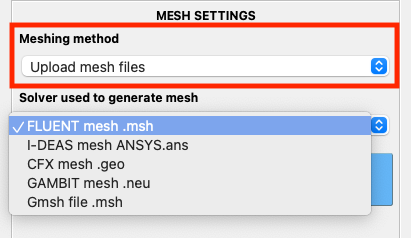
Fig. 2.4.3.3 Mesh generated from commercial tools can be directly imported into
EVT¶Mesh dictionary: HydroUQ app also supports importing mesh dictionaries of
OpenFOAM v7.0. The user can upload theblockMeshDictand thesnappyHexMeshDict. These dictionaries will be used instead of the dictionaries generated by the HydroUQ app.
Fig. 2.4.3.4 Mesh dictionaries for OpenFOAM / OlaFlow solvers can also be directly imported into
EVT¶