2.8. Getting Started
2.8.1. R2D Interface
One approach to running the testbed simulation is via the R2D application. After successfully downloading and launching, the major steps for setting up the run are listed as follows:
Set the Units in the GI panel as shown in Fig. 2.8.1.2 and check the desired output files.
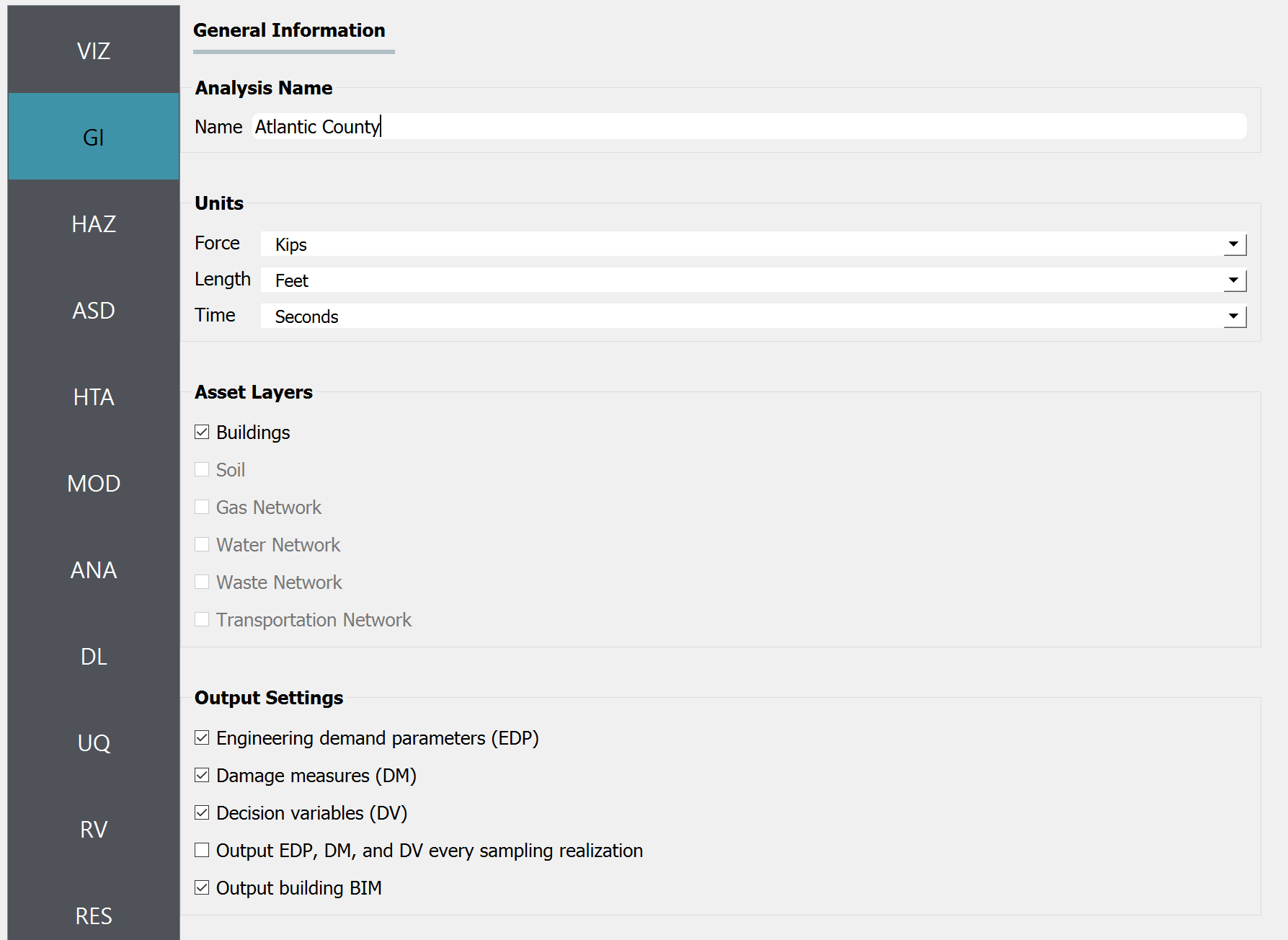
Fig. 2.8.1.2 R2D GI setup.
Download and unzip the IMs.zip. Set the Event File Listing Wind Field in the HAZ panel to the “EventGrid.csv” in the unzipped “IMs” folder. The app will automatically load the directory (Fig. 2.8.1.3). The Units of Event Input File should be “Miles per hour”.

Fig. 2.8.1.3 R2D HAZ setup.
Download the BIM_AtlanticCounty_FloodExposed.csv (under 01. Input: BIM - Building Inventory Data folder). Select CSV to BIM in the ASD panel and set the Import Path to “BIM_AtlanticCounty_FloodExposed.csv” (Fig. 2.8.1.4). Specify the building IDs that you want to include in the simulation.
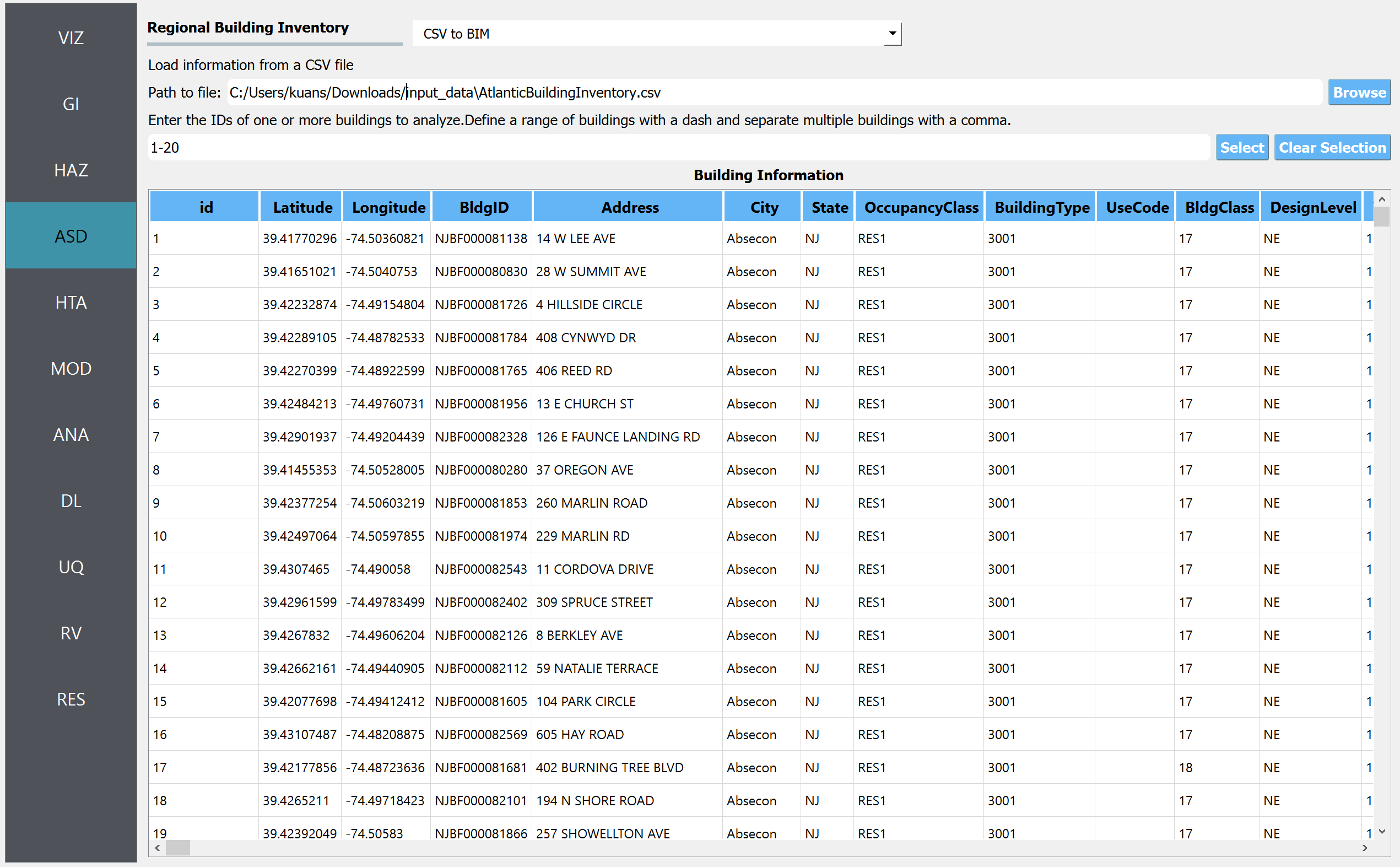
Fig. 2.8.1.4 R2D ASD setup.
Set the Regional Mapping and SimCenterEvent in the HTA panel (e.g., Fig. 2.8.1.5).
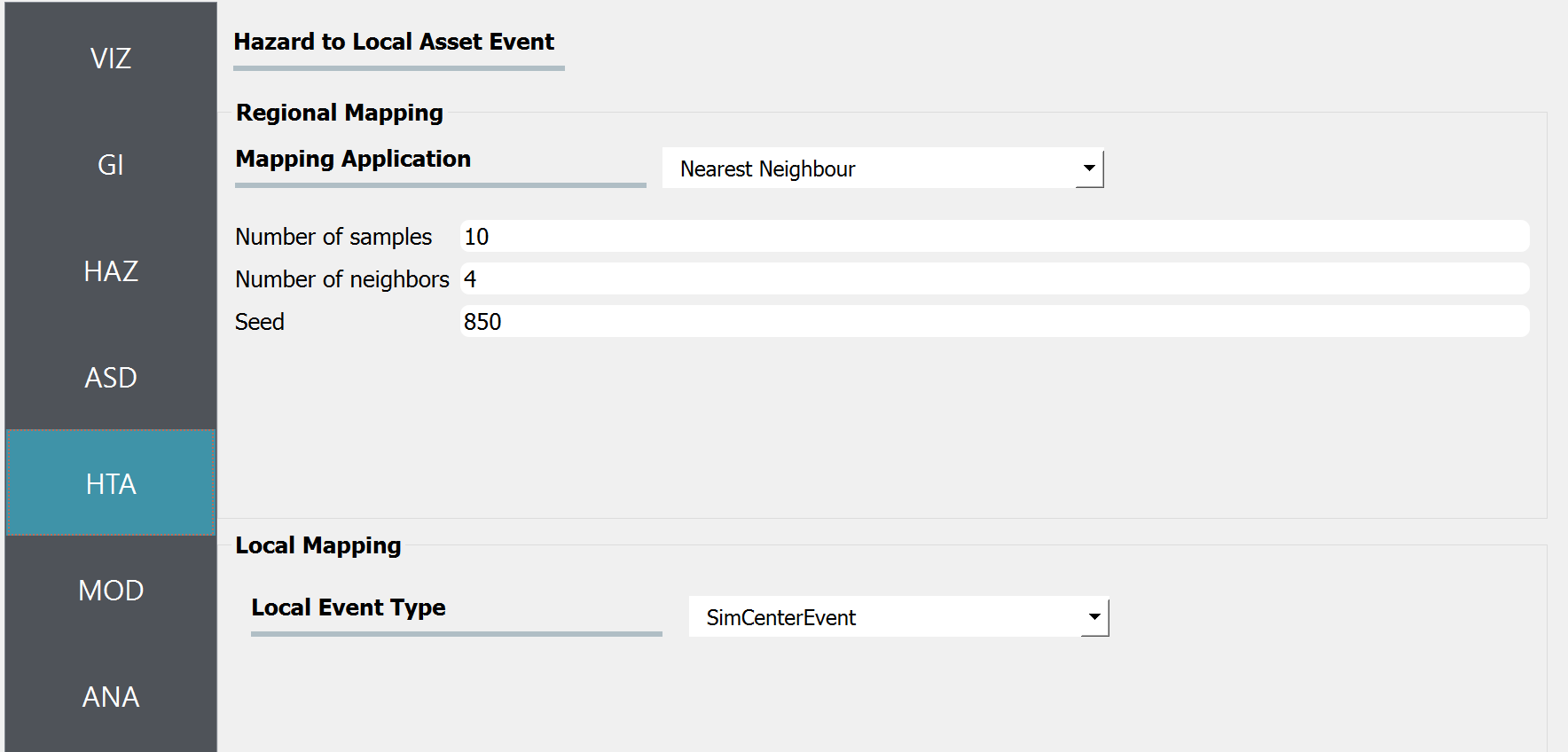
Fig. 2.8.1.5 R2D HTA setup.
Set the “Building Modeling” in the MOD panel to “None”.
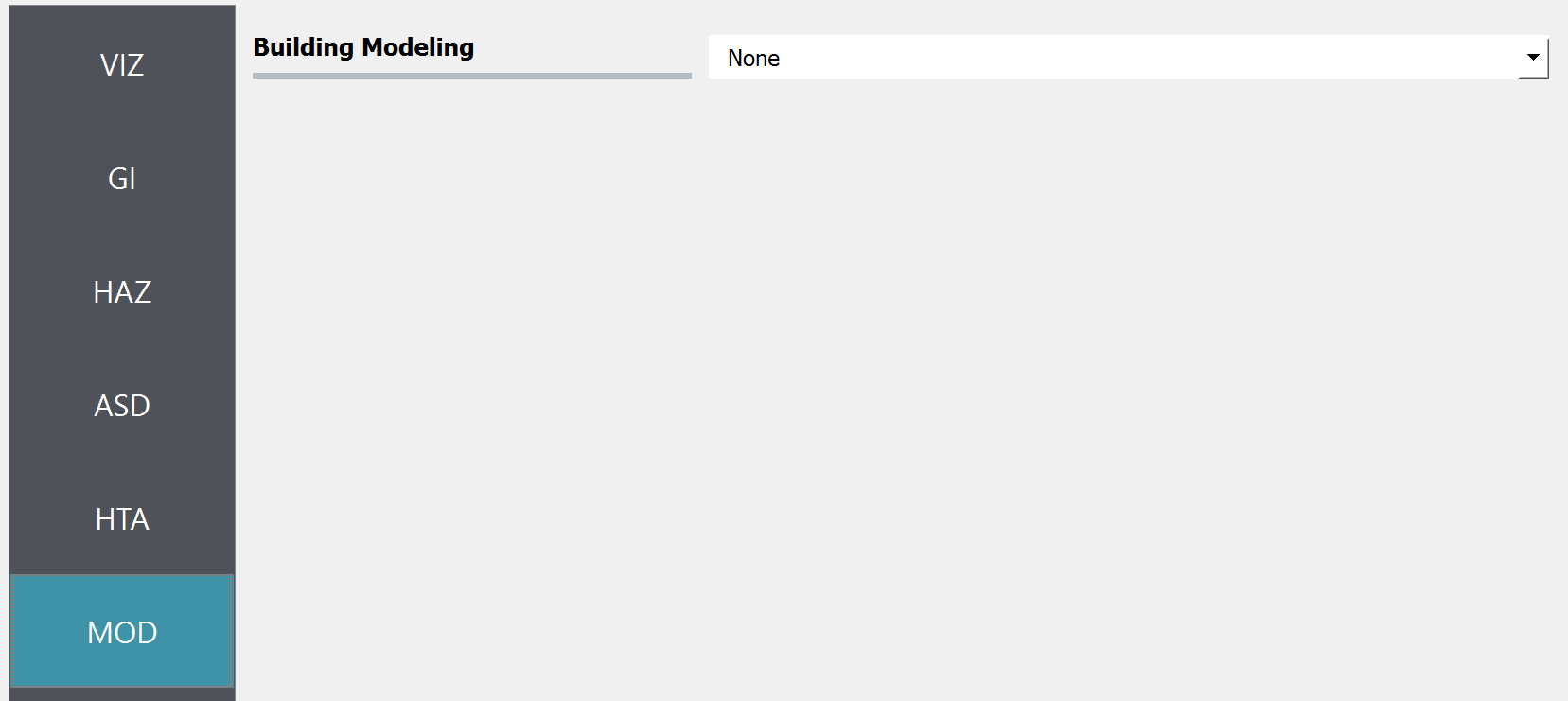
Fig. 2.8.1.6 R2D MOD setup.
Set the “Building Analysis Engine” in the ANA panel to “IMasEDP”.
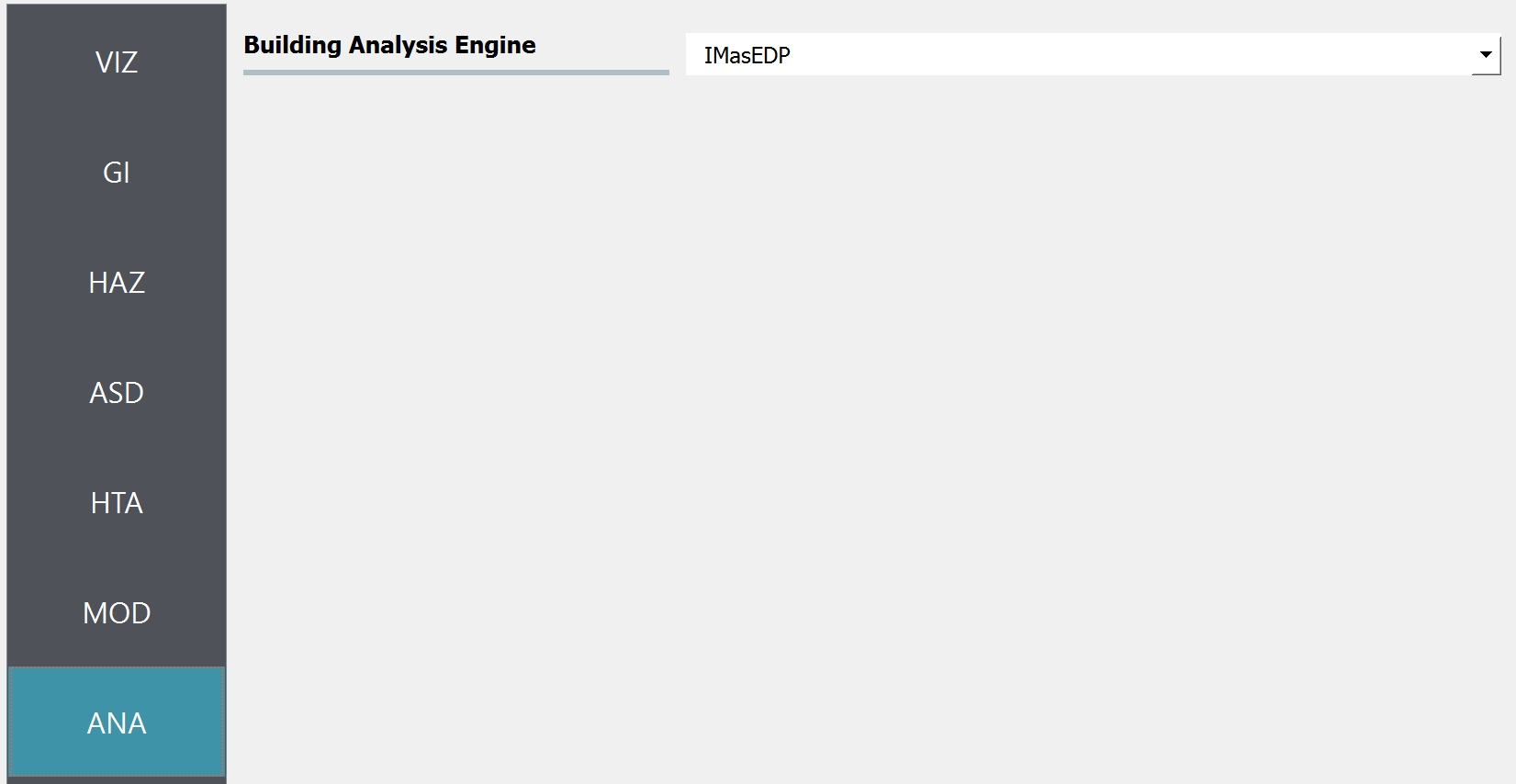
Fig. 2.8.1.7 R2D ANA setup.
Set the “Damage and Loss Method” in the DL panel to “HAZUS MH HU”. Download and extract the ruleset scripts from DesignSafe PRJ-3314 (the 03. Input: DL - Rulesets for Asset Representation/script.zip folder) and set the Auto populate script to “auto_HU_NJ.py” (Fig. 2.8.1.8). Please note, place the ruleset scripts in an individual folder so that the application can copy and load them later.
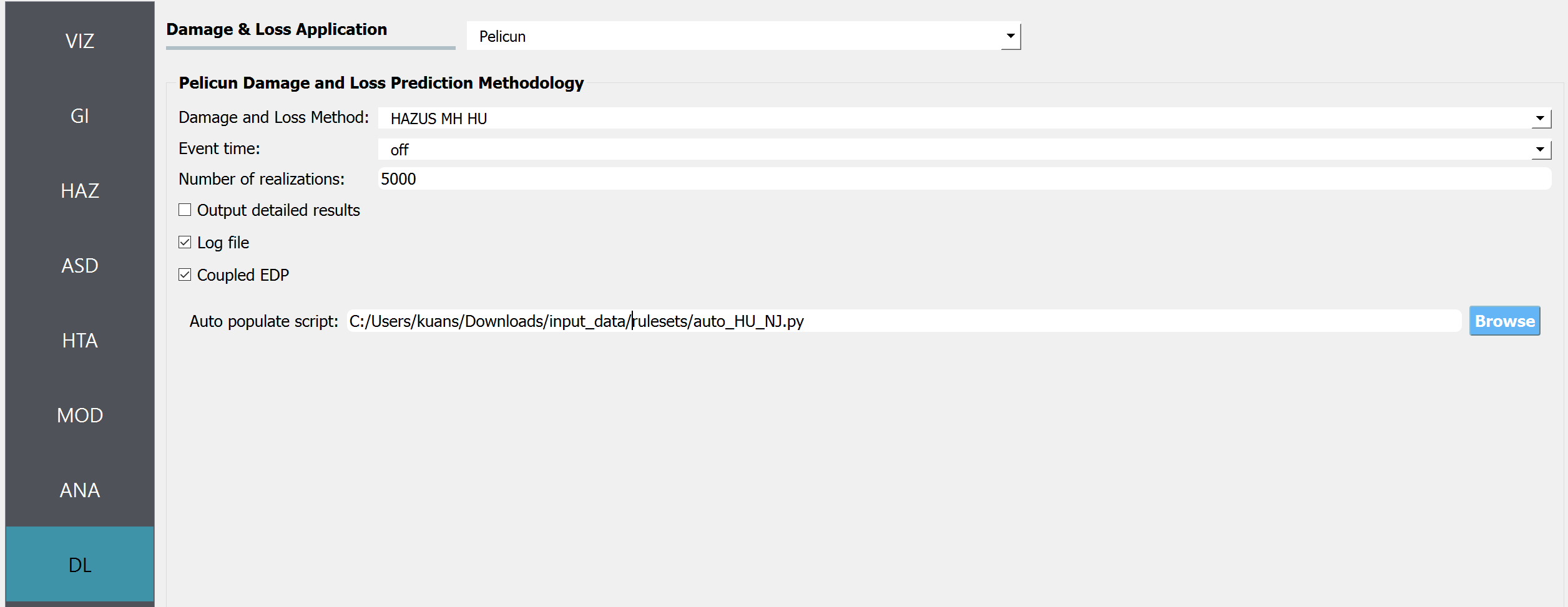
Fig. 2.8.1.8 R2D DL setup.
Set the “UQ Application” in the UQ panel to “None”.
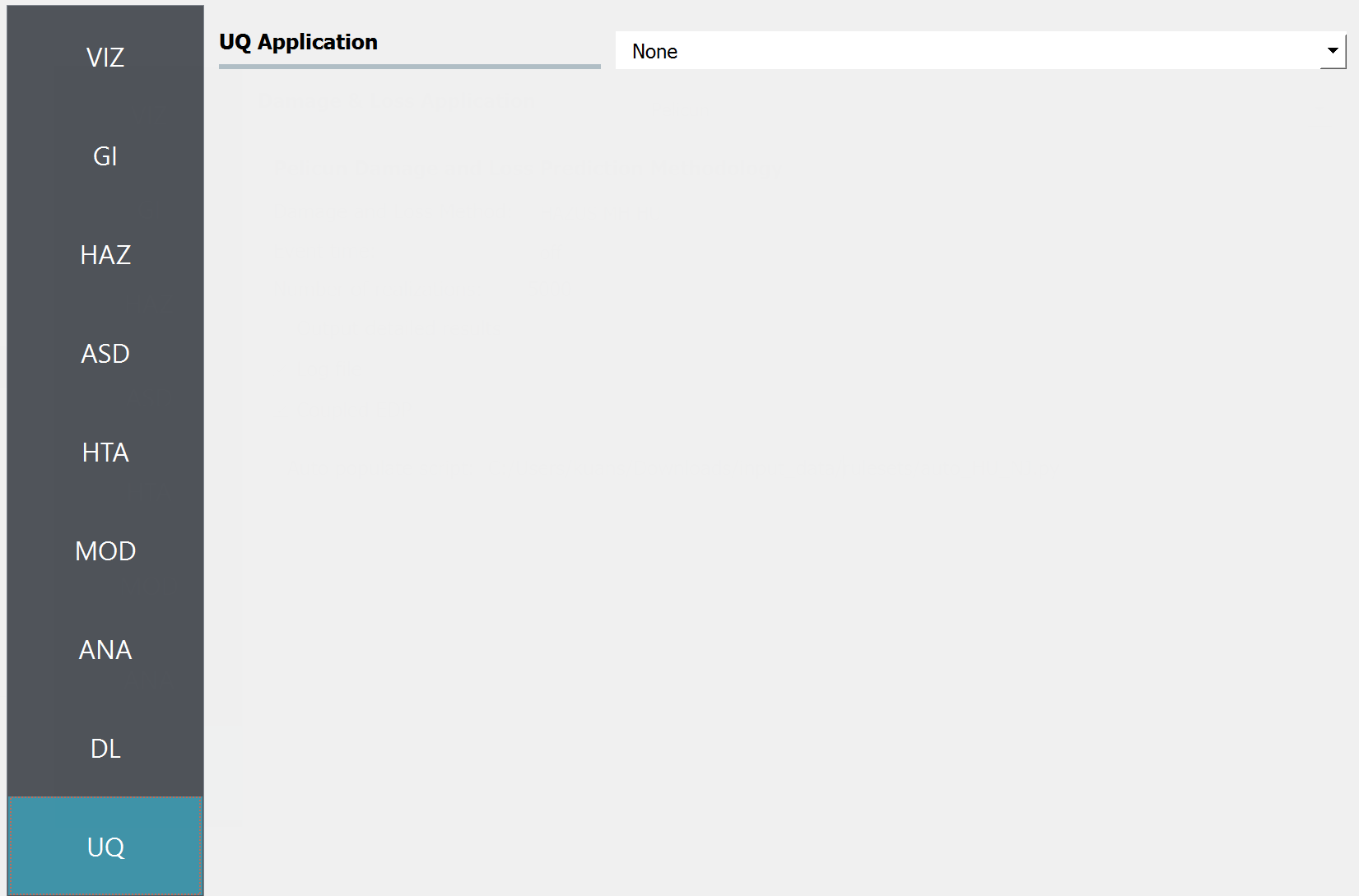
Fig. 2.8.1.9 R2D UQ setup.
After setting up the simulation, click RUN to execute the analysis. Once the simulation is completed, the app will direct you to the RES panel (Fig. 2.8.1.10) where you can examine and export the results.
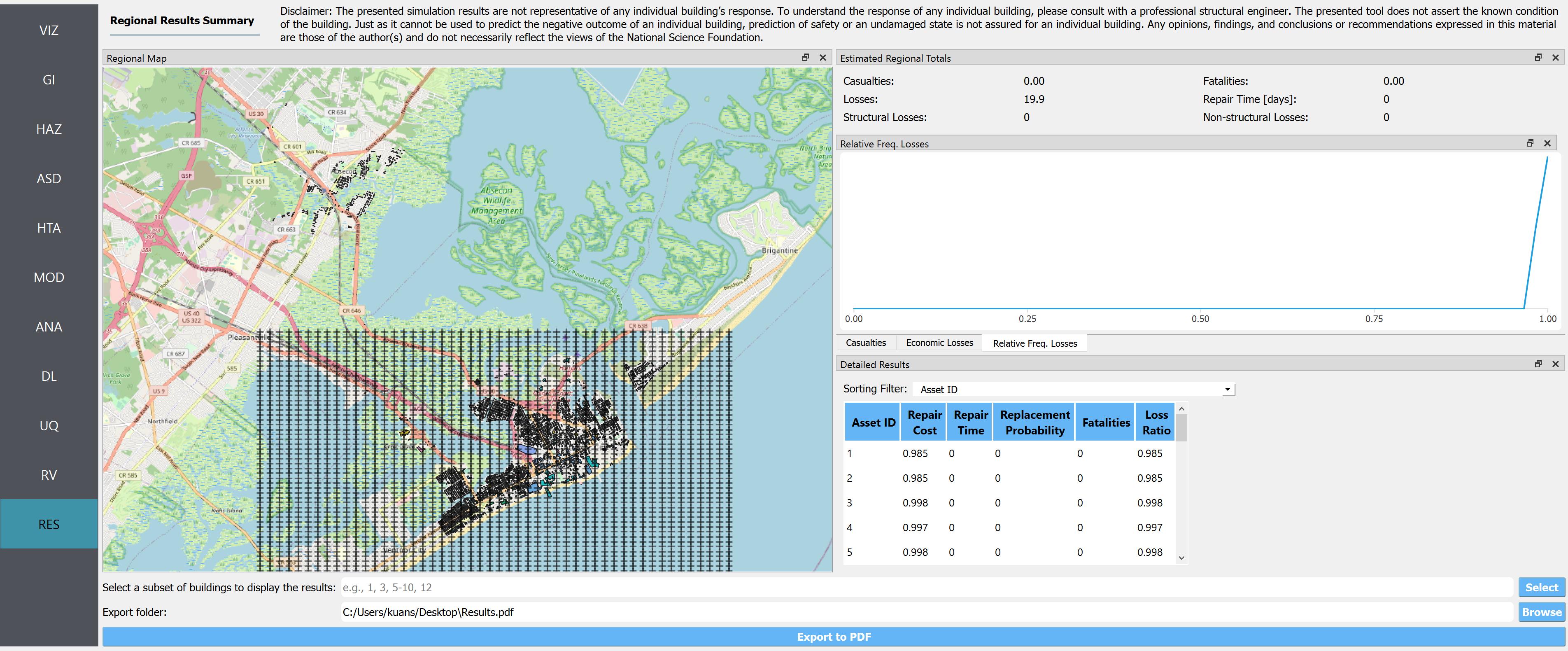
Fig. 2.8.1.10 R2D RES panel.
For simulating the damage and loss for a large region of interest (remember to reset the building IDs in ASD), it is efficient to submit and run the job to DesignSafe on Frontera. This can be done in R2D by clicking RUN at DesignSafe (you will need to have a valid DesignSafe account for login and access to the computing resource). Fig. 2.8.1.11 provides an example configuration to run the analysis (see R2D User Guide for detailed descriptions). The individual building simulations are parallelized when conducted on Frontera, which accelerates the process. It is suggested for the entire building inventory in this testbed to use 20 minutes with 96 Skylake (SKX) cores (e.g., 2 nodes with 48 processors per node) to complete the simulation. You will receive a job failure message if the specified CPU hours are not sufficient to complete the run. Note that the product of the node number, processor number per node, and buildings per task should be greater than the total number of buildings in the inventory to be analyzed.
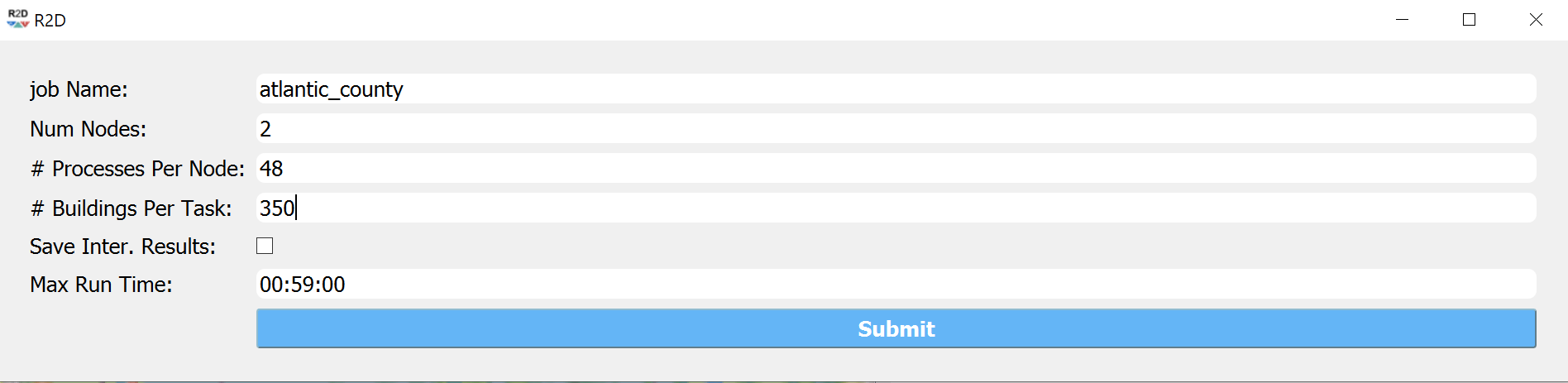
Fig. 2.8.1.11 R2D - Run at DesignSafe (Configuration)
Users can monitor the job status and retrieve result data by clicking the GET from DesignSafe button (Fig. 2.8.1.12). The retrieved data includes four major result files, namely, BIM.hdf, EDP.hdf, DM.hdf, and DV.hdf. R2D also automatically converts the hdf files to csv files for easier manipulation. While R2D provides basic visualization functionalities (Fig. 2.8.1.10), users can access the data downloaded under the remote work directory, e.g., /Documents/R2D/RemoteWorkDir (this directory is machine-specific and can be found in File->Preferences->Remote Jobs Directory). Upon obtaining these result files, users can extract and process the information of interest - the next section will use the results from this testbed as an example to discuss more details.
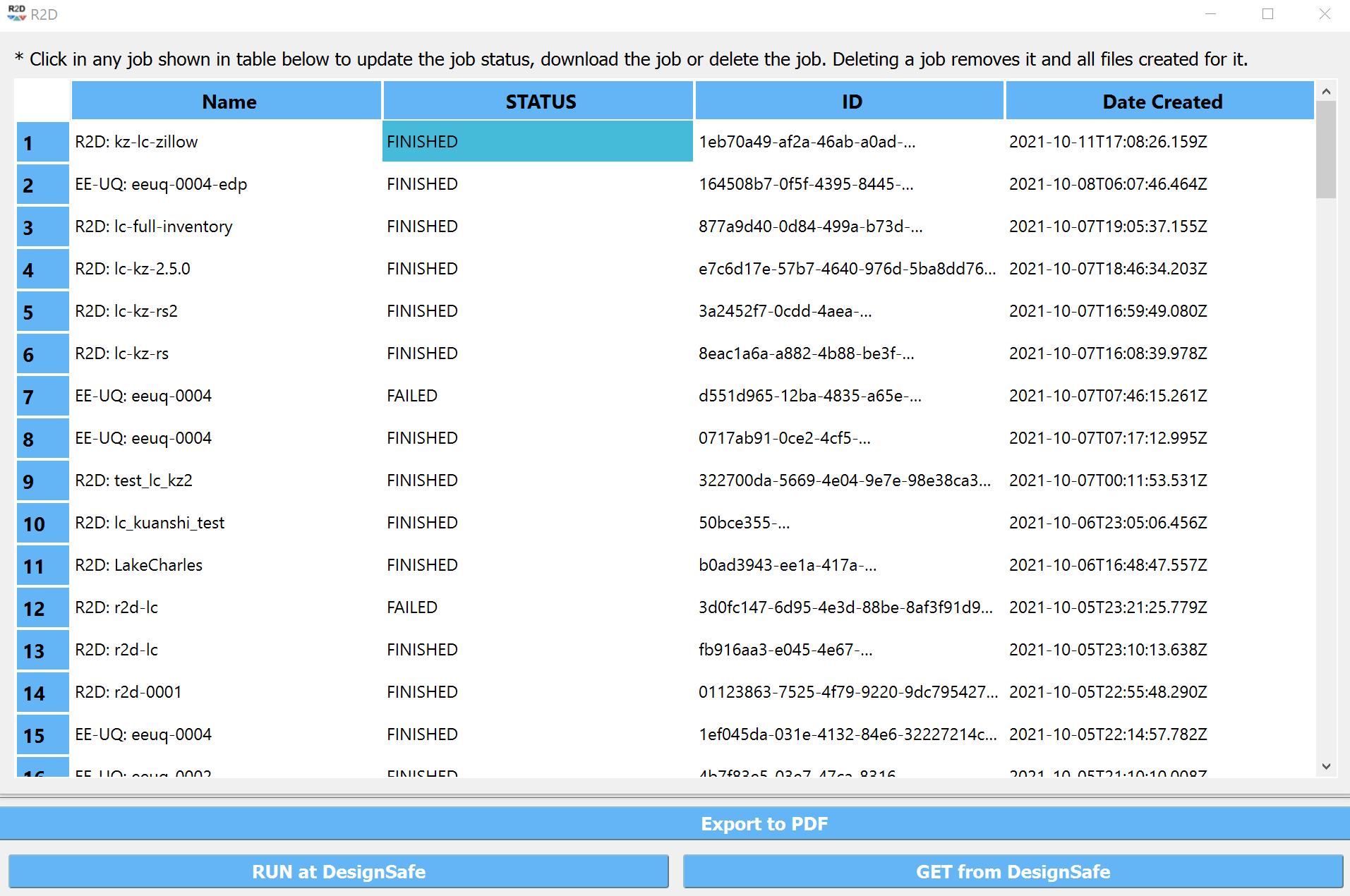
Fig. 2.8.1.12 R2D GET from DesignSafe.
2.8.2. Sample Results
The estimated wind-only, flood-only, and total losses under the four hurricane scenarios (Table 2.3.1.1) are shown in Fig. 2.8.2.1 to Fig. 2.8.2.4.
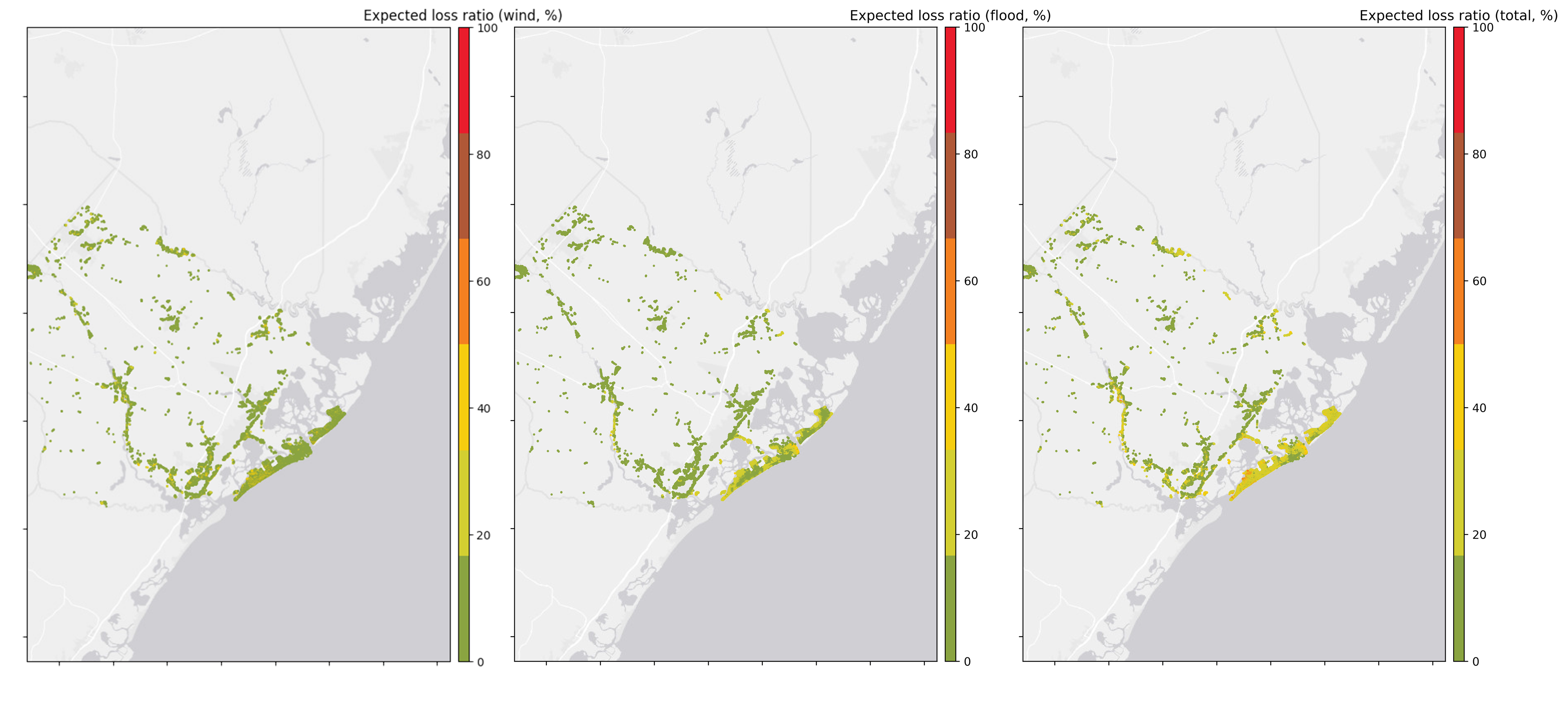
Fig. 2.8.2.1 Estimated regional loss maps for the Category 2 hurricane.
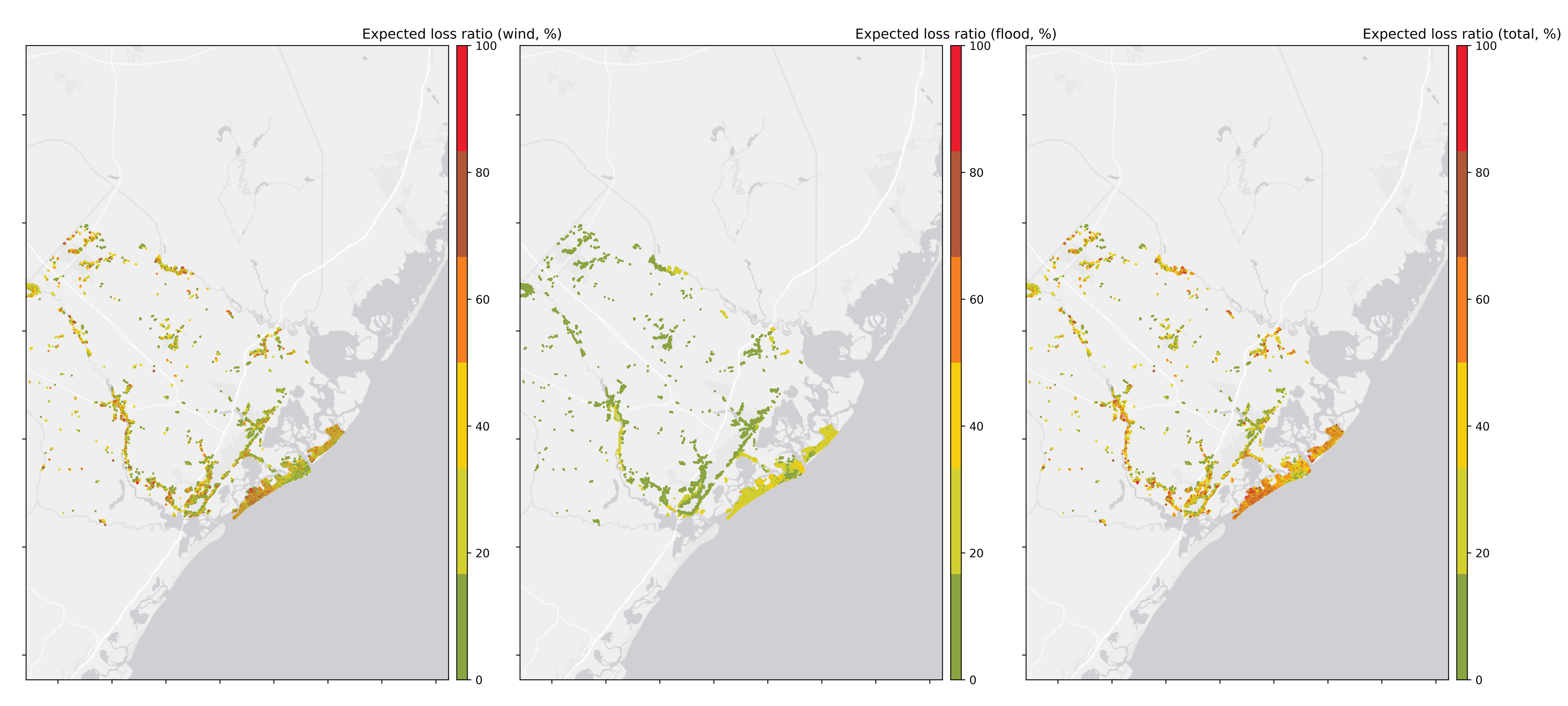
Fig. 2.8.2.2 Estimated regional loss maps for the Category 3 hurricane.
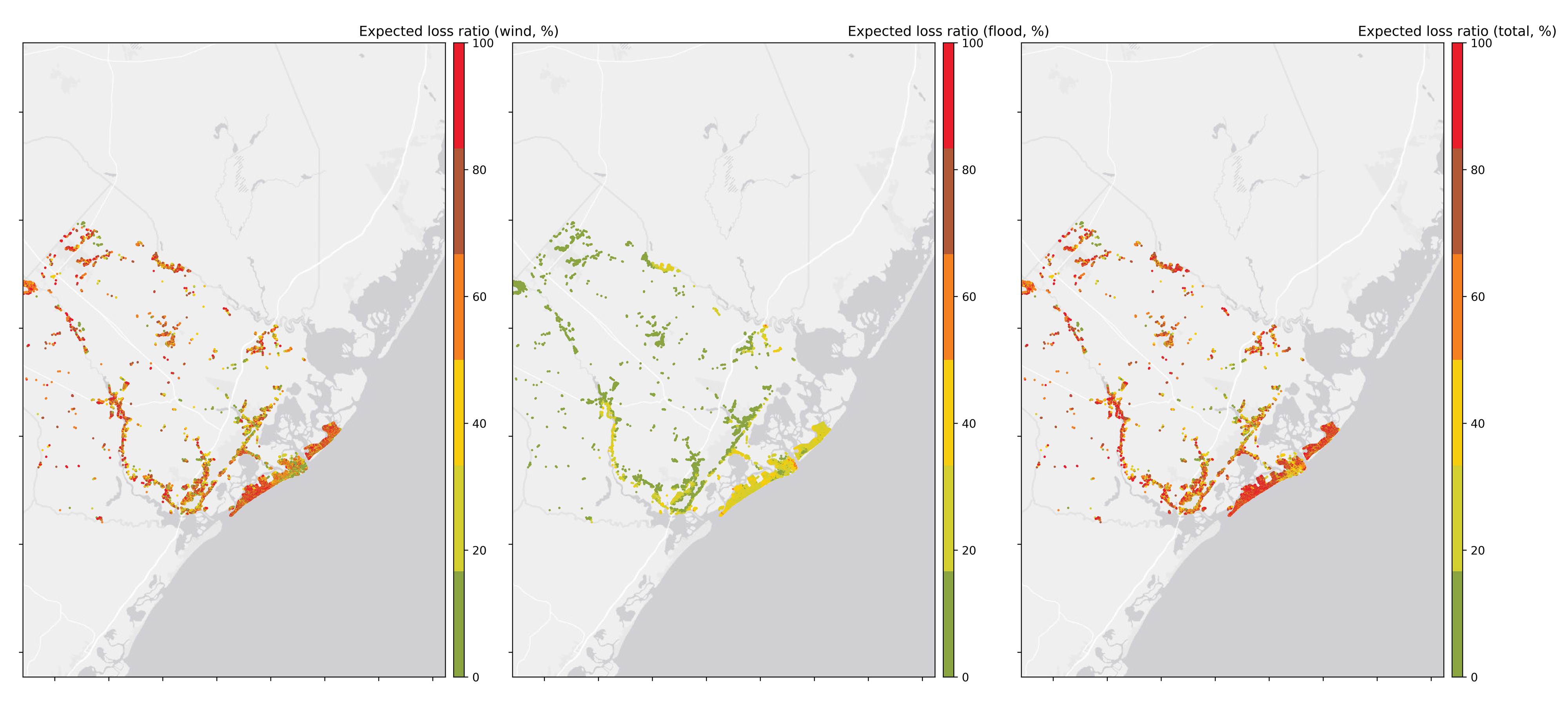
Fig. 2.8.2.3 Estimated regional loss maps for the Category 4 hurricane.
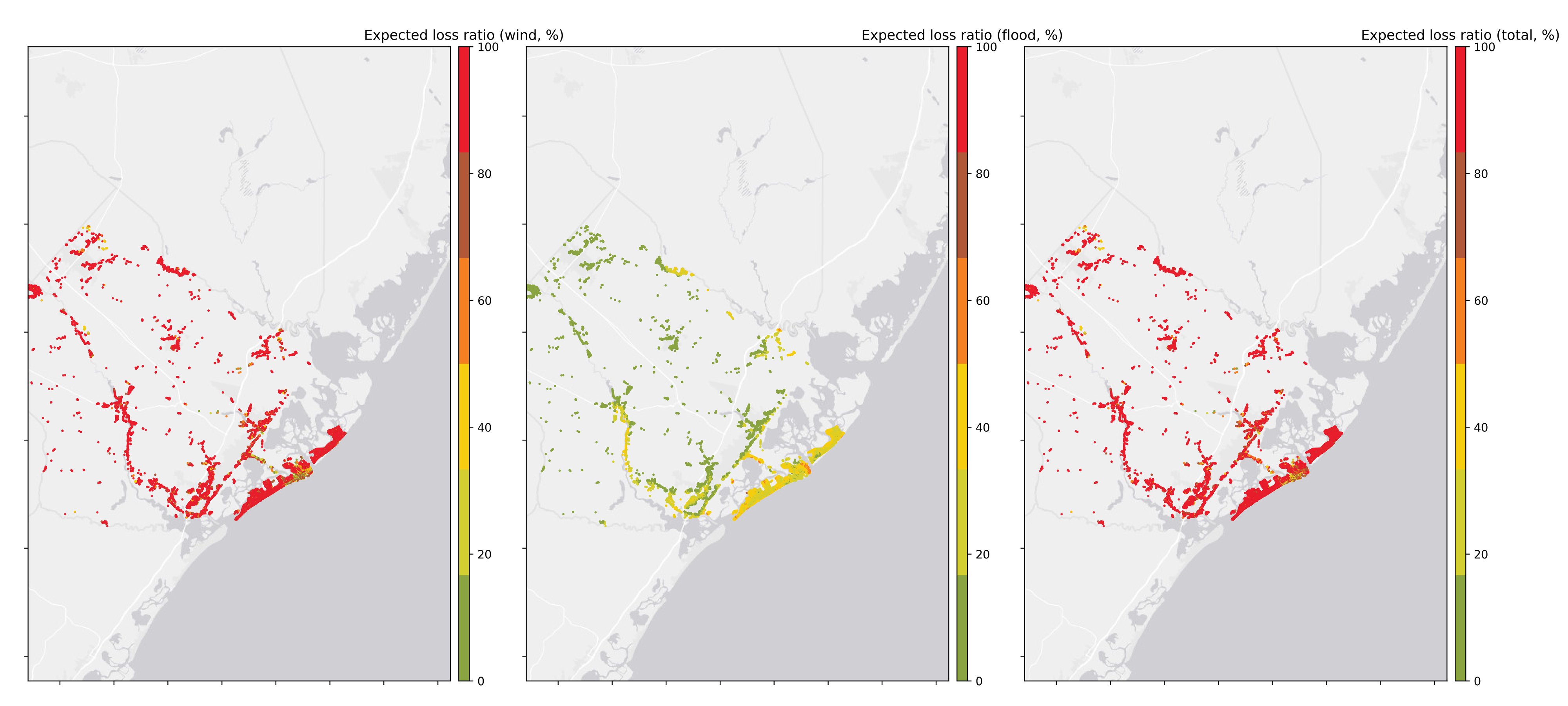
Fig. 2.8.2.4 Estimated regional loss maps for the Category 5 hurricane.
Average expected loss ratios are also computed for individual cities, which are summarized in Fig. 2.8.2.5 to Fig. 2.8.2.8.
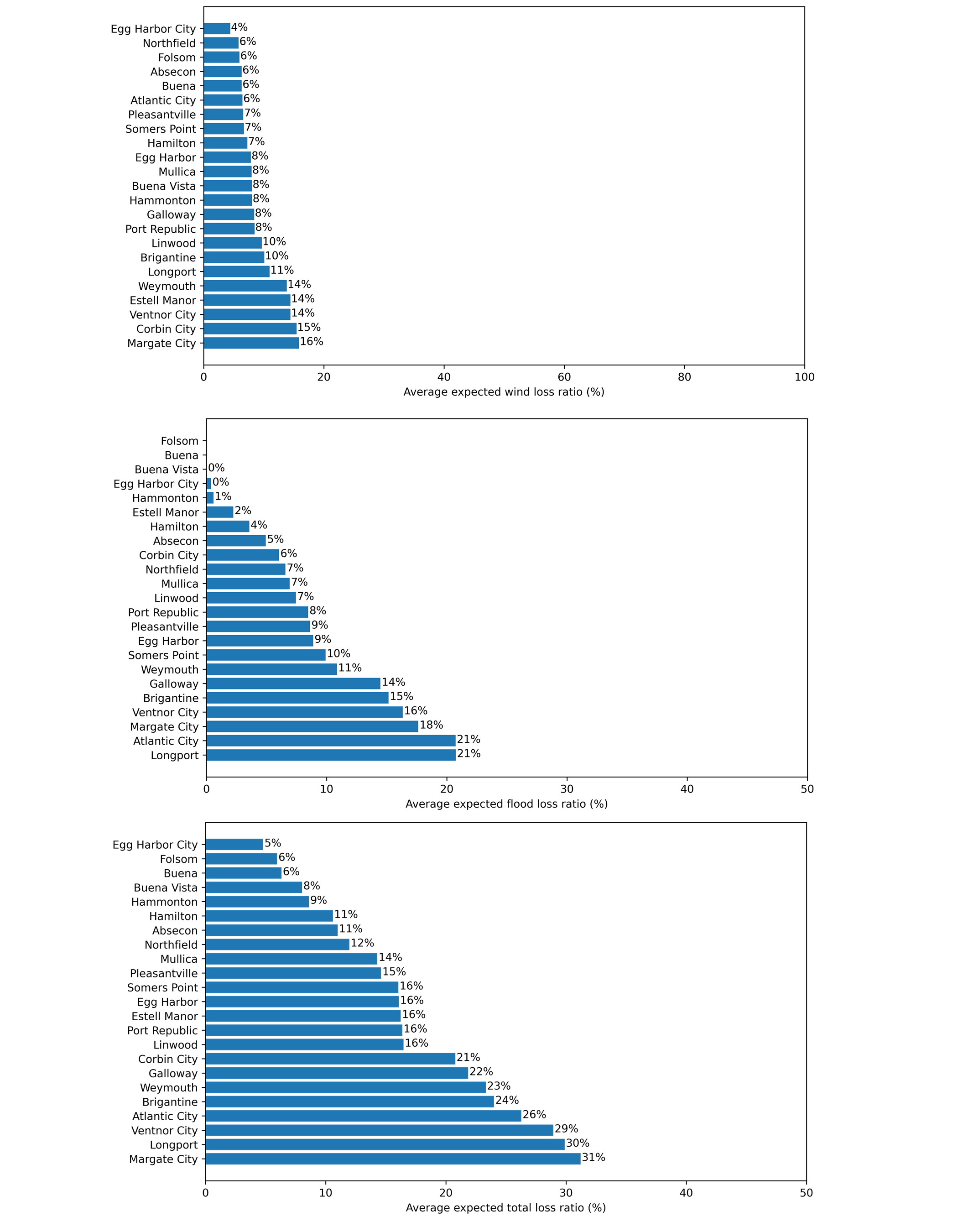
Fig. 2.8.2.5 City-wise average expected loss ratios (Category 2 hurricane).
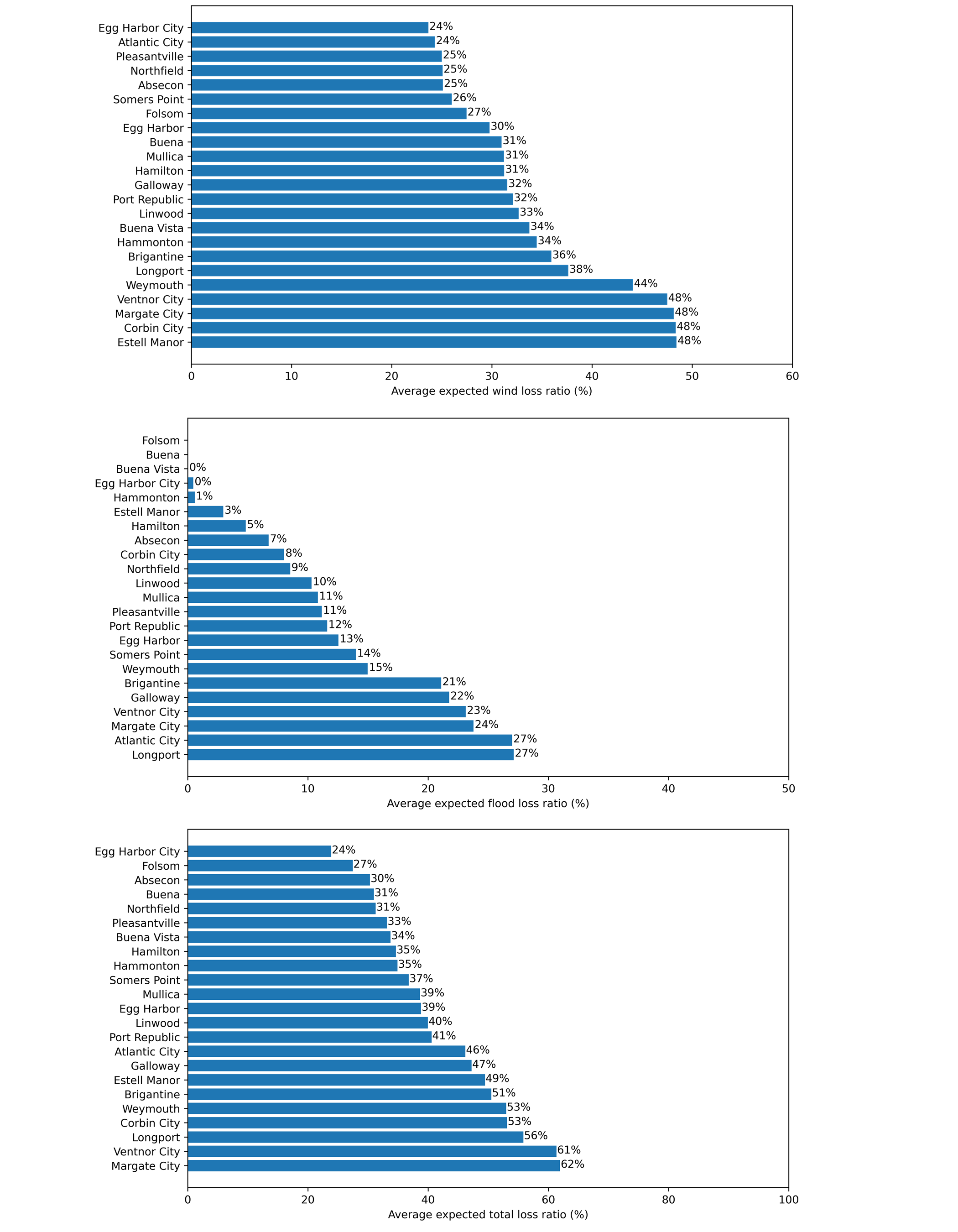
Fig. 2.8.2.6 City-wise average expected loss ratios (Category 3 hurricane).
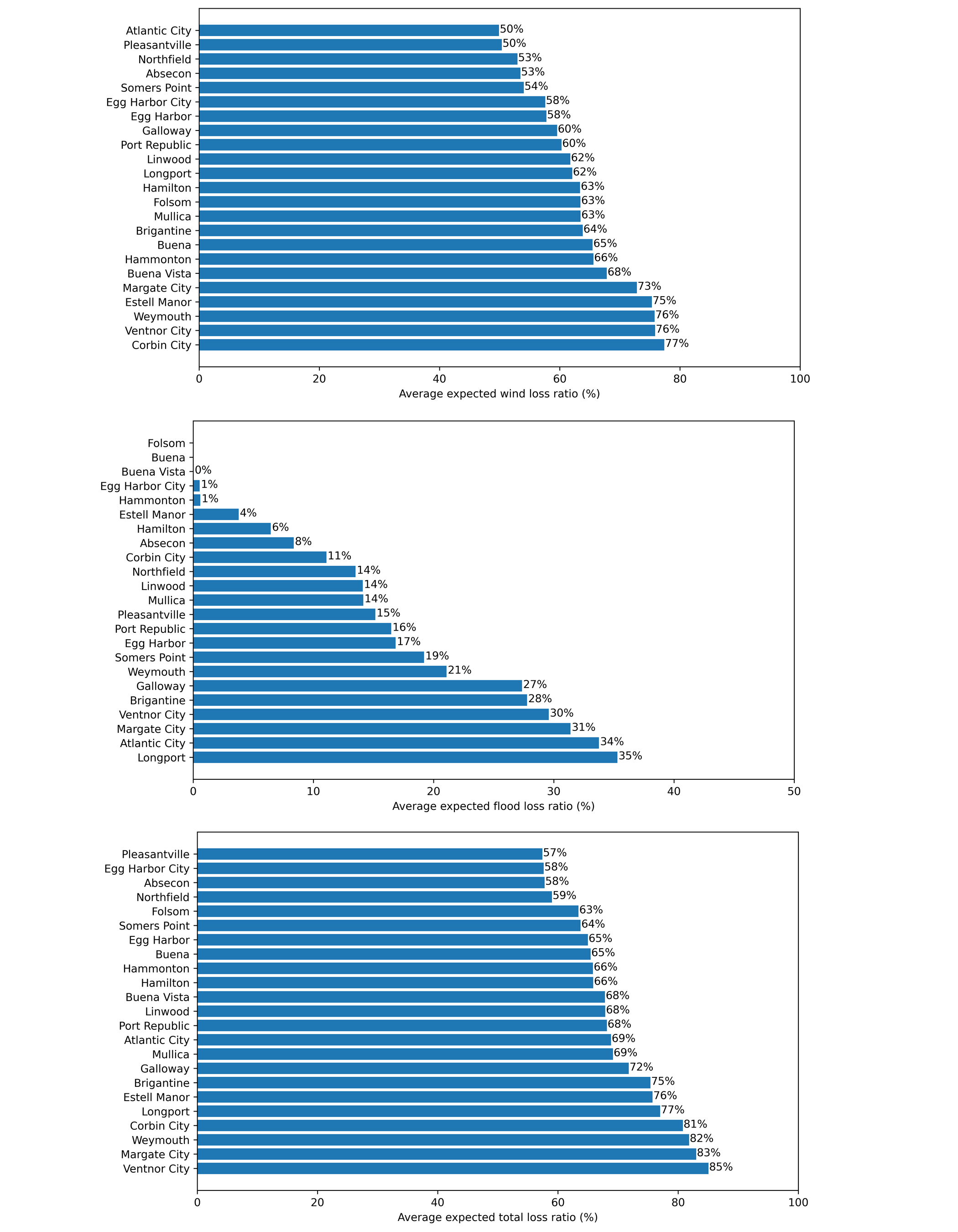
Fig. 2.8.2.7 City-wise average expected loss ratios (Category 4 hurricane).
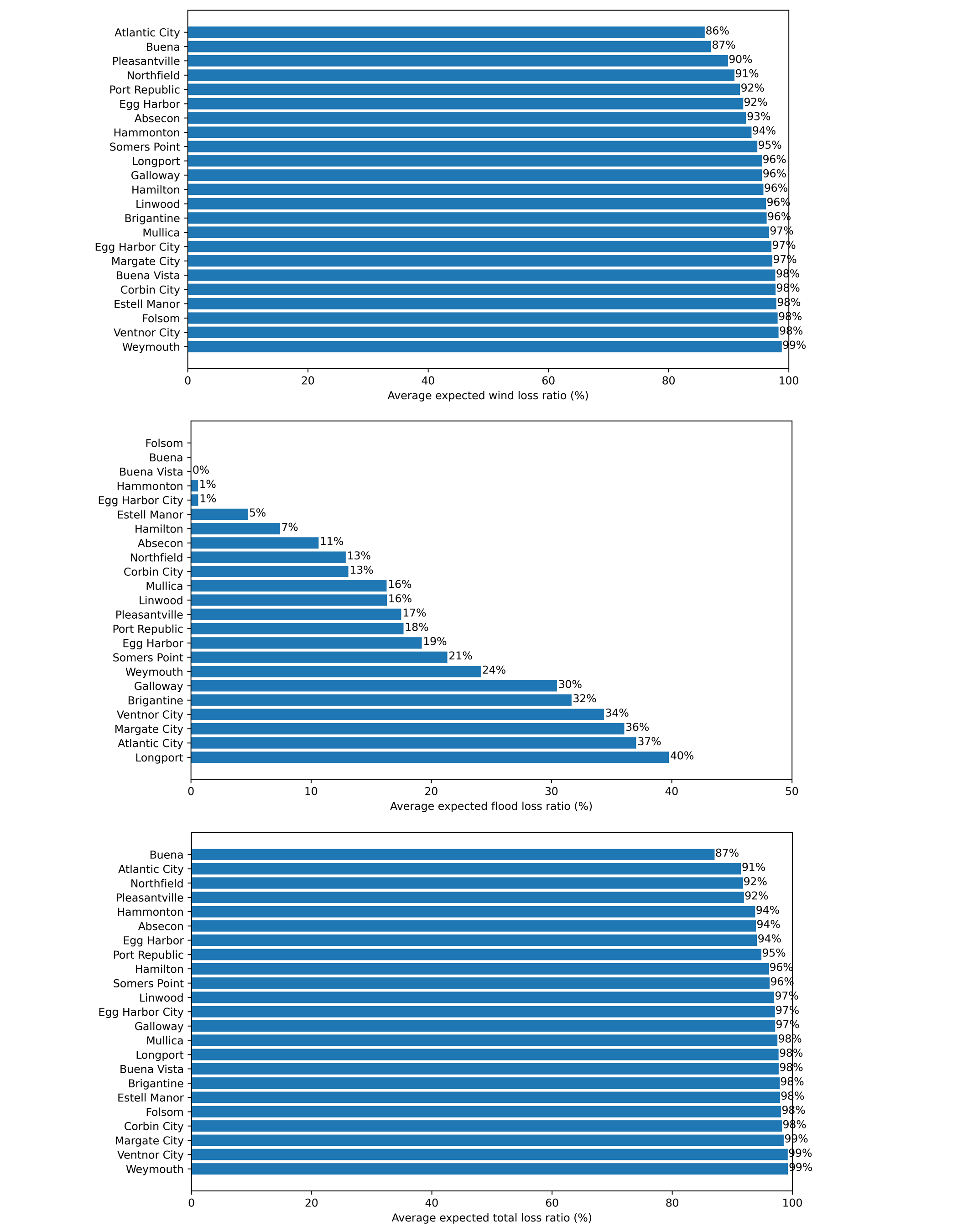
Fig. 2.8.2.8 City-wise average expected loss ratios (Category 5 hurricane).
For the top five cities with the most assets in the building inventory, the average expected wind losses are computed for different construction eras. Buildings built before the 1980s generally have relatively higher wind loss ratios, with the 1970s found to be the worst decade for Atlantic City, Brigantine, and Galloway. Since 1980, building performance has improved, with post-2000 buildings found to perform much better than buildings from other periods.
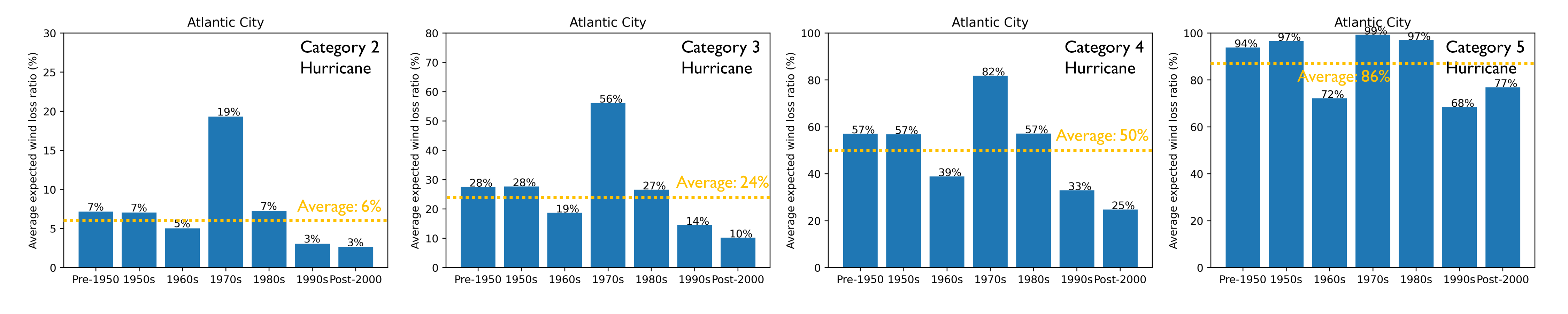
Fig. 2.8.2.9 Average expected wind loss ratios (Atlantic City).
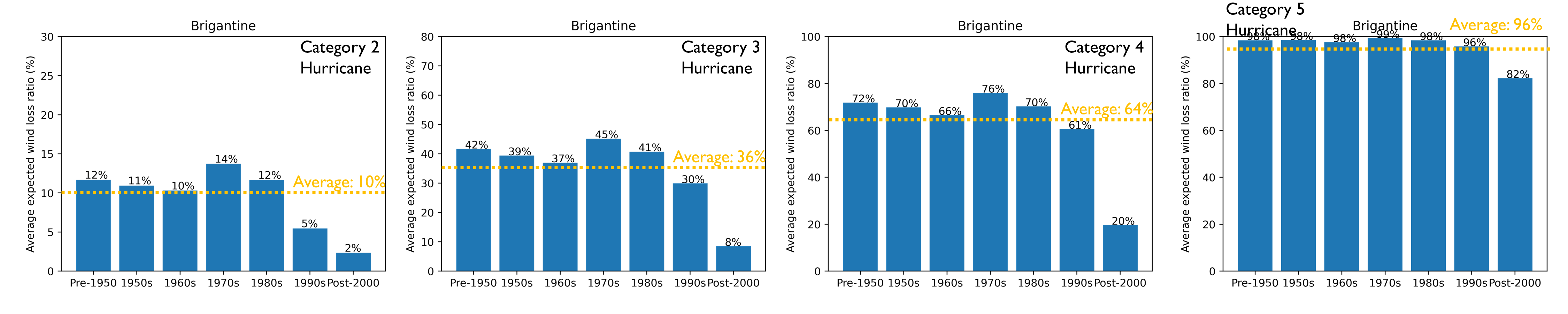
Fig. 2.8.2.10 Average expected wind loss ratios (Brigantine).
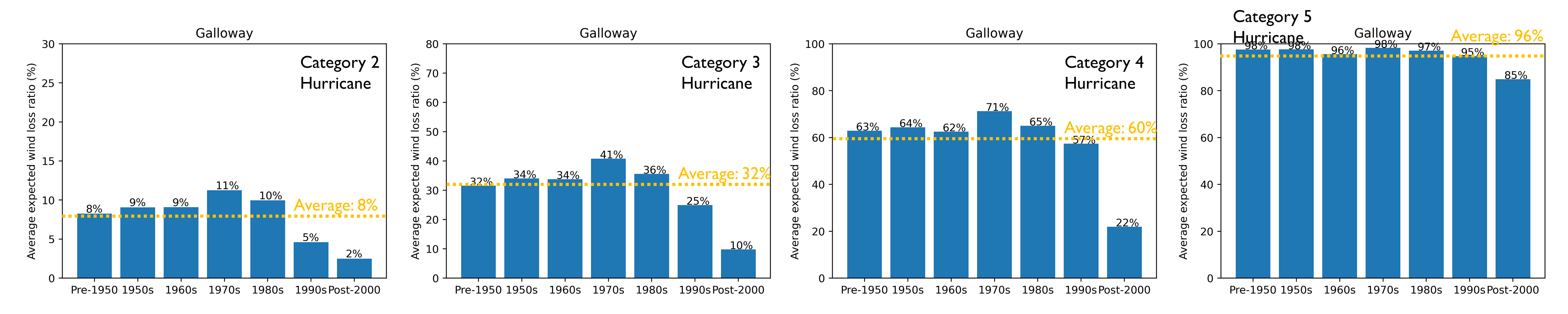
Fig. 2.8.2.11 Average expected wind loss ratios (Galloway).
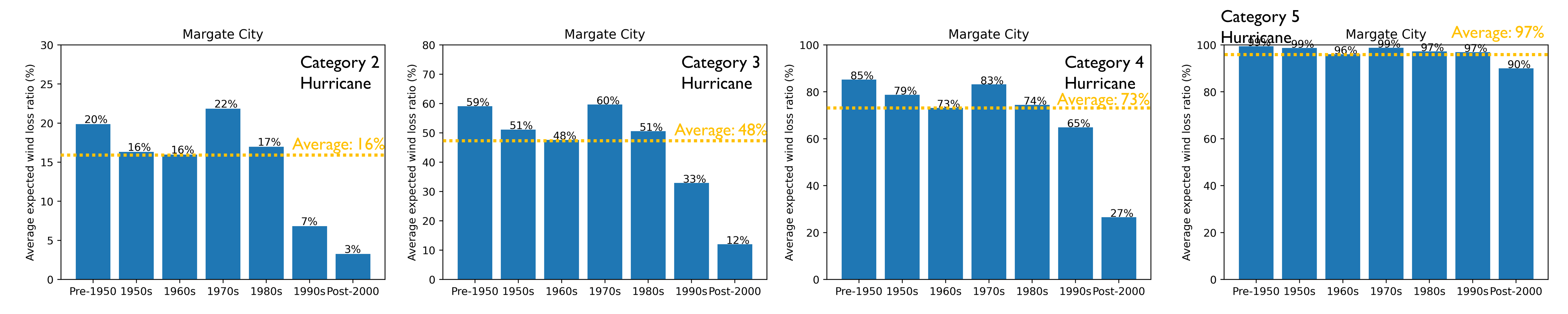
Fig. 2.8.2.12 Average expected wind loss ratios (Margate City).
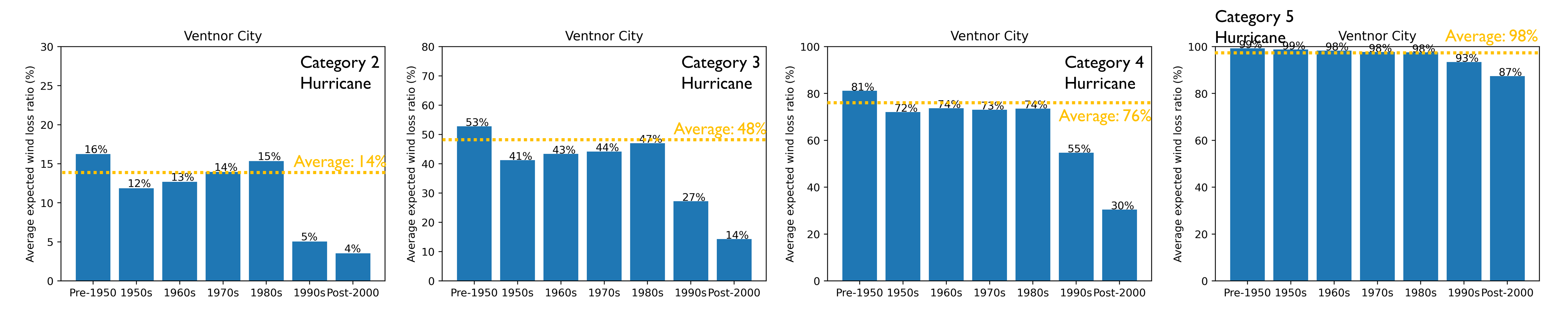
Fig. 2.8.2.13 Average expected wind loss ratios (Ventnor City).
The results from the loss estimation for each scenario above (Category 2-5) and each available inventory, can be accessed (Table 2.8.2.1).
Scenario |
Inventory Options |
Location |
|---|---|---|
Scaled Category 2 |
Flood-Exposed Inventory, Exploration Inventory |
|
Scaled Category 3 |
Flood-Exposed Inventory, Exploration Inventory |
|
Scaled Category 4 |
Flood-Exposed Inventory, Exploration Inventory |
|
Category 5 |
Flood-Exposed Inventory, Exploration Inventory |