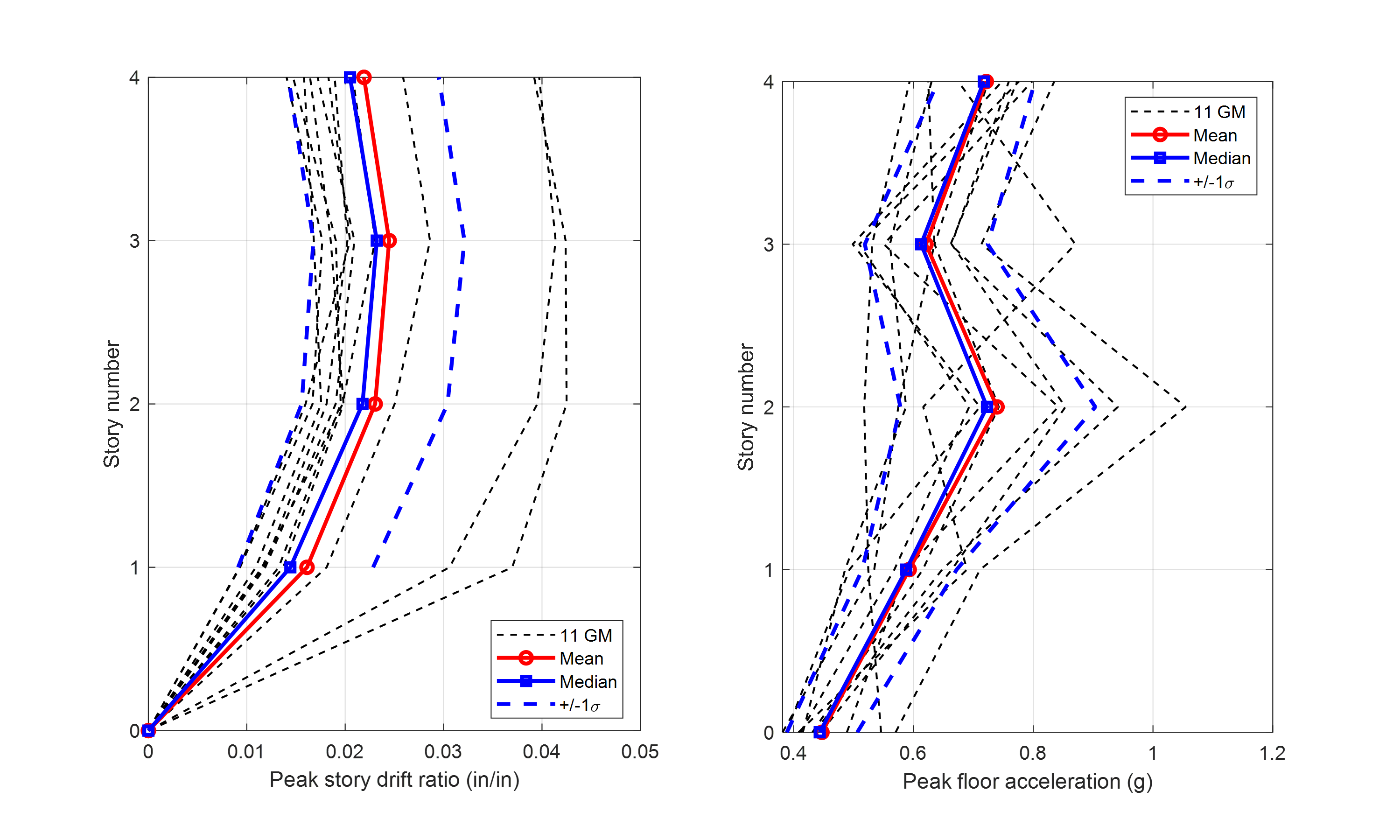4.3. PEER Ground Motion Selection and Nonlinear Response Analysis
Warning
To reproduce the result of this example, the user should first click EVT and Select Records, and then click the RUN button. See the below procedure for details.
Shown below is an OpenSees model sketch of a 2D steel-moment frame building. The building has a four-bay lateral frame with gravity system which is modeled by the leaning column in the model. The bottom two stories use the column section of \(W24 \times 207\) and the beam section of \(30 \times 108\). The top two stories use the column section of \(W24 \times 162`and the beam section of :math:`24 \times 84\). The reduced beam section (RBS) connections are adopted in all beams. This OpenSees model can be downloaded .
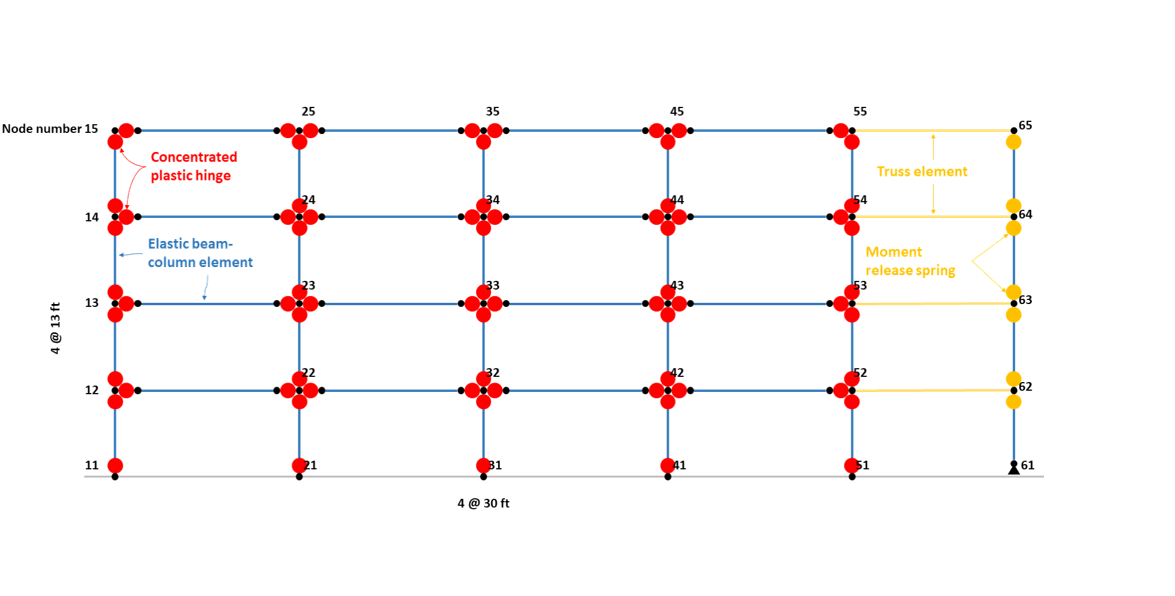
Fig. 4.3.1 Four-story steel moment frame with reduced beam sections (RBS).
This example shows how to select ground motion records and run nonlinear time history analysis for the OpenSees/tcl model of interest.
4.3.1. Load OpenSees/tcl model and analysis script
Navigate to the SIM tab in the left menu. In this panel, select the OpenSees as the Building Model Generator. Use the Choose button to select the OpenSees tcl file as the Input Script. For the Response Nodes, specify the node numbers on any one column line (e.g., 11, 12, 13, 14, 15 on the left column line). The problem will then automatically create recorders to save the peak story responses given the specified nodes.
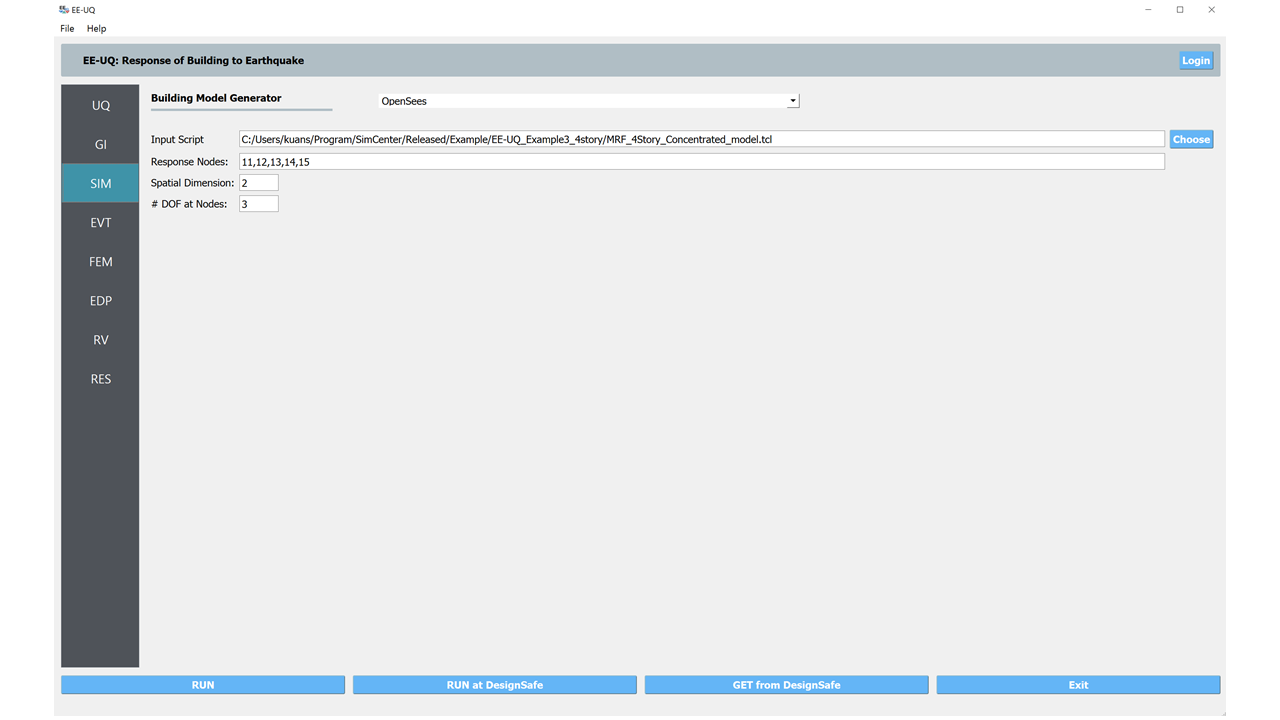
Navigate to the FEM tab and Choose the user-defined analysis script. Note that the user-defined analysis script will overwrite other specifications in the fill-in boxes above.
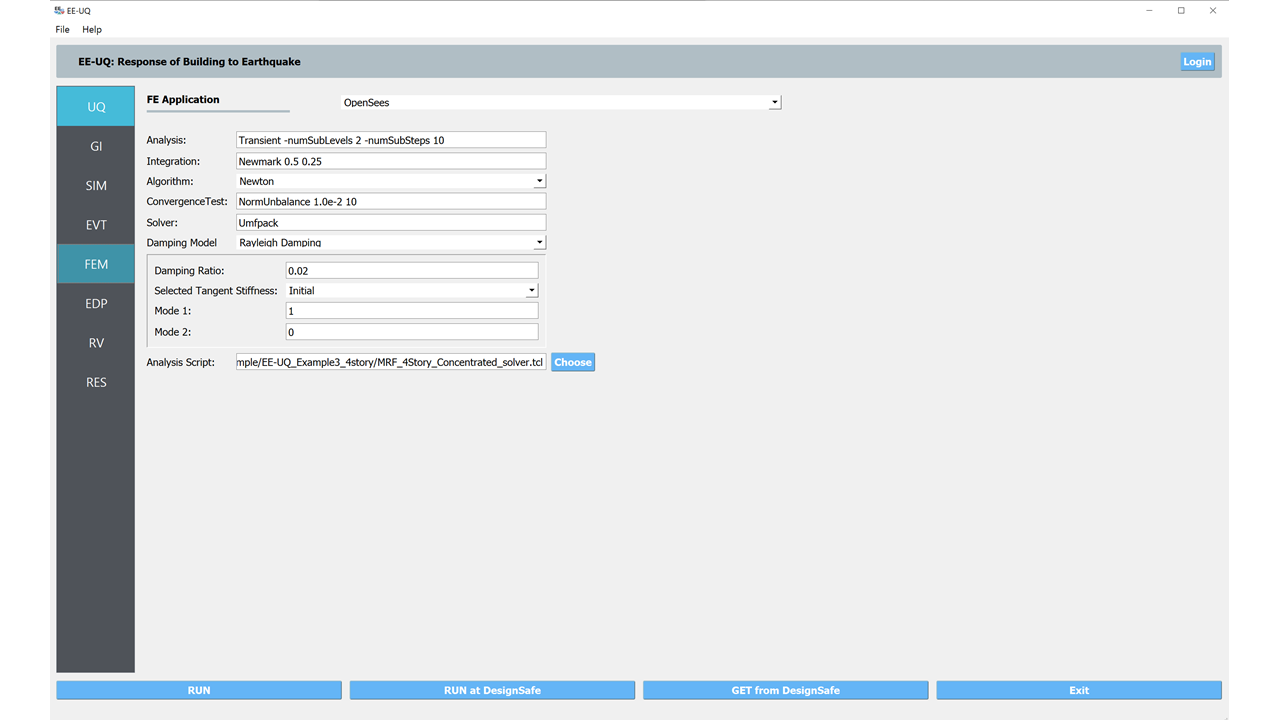
4.3.2. Select and scale ground motion records
Navigate to the EVT panel and select the PEER NGA Records as the Load Generator. We can use the Design Spectrum (ASCE 7-10) as an example target spectrum here. First, please specify the \(S_{DS}\), \(S_{D1}\), and \(T_L\). Then on the left panel, please specify the number of records with optional filters on the earthquake magnitude, site-source distance, and \(V_{S30}\).
In the Scaling panel, we could use the Minimize MSE as the Scaling Method which will compute and minimize the mean standard error between the average response spectrum and the target spectrum. You can specify a set of periods and corresponding error-calucation weights.
Note
As specified by ASCE 7-16, you may want to let the period points at least cover the \(0.2T_1\) to \(1.5T_1\) (\(T_1\) is the fundamental period of the structure).
For the 2D model in this example, we should use the acceleration components H1 or H2, while the other options (GeoMean, RotD50, and RotD100) are available for 3D models.
Once set up the configurations above, please click the Select Records which will connect the PEER NGA West Ground Motion Database. You could use your account and password to login and execute the selection and scaling.
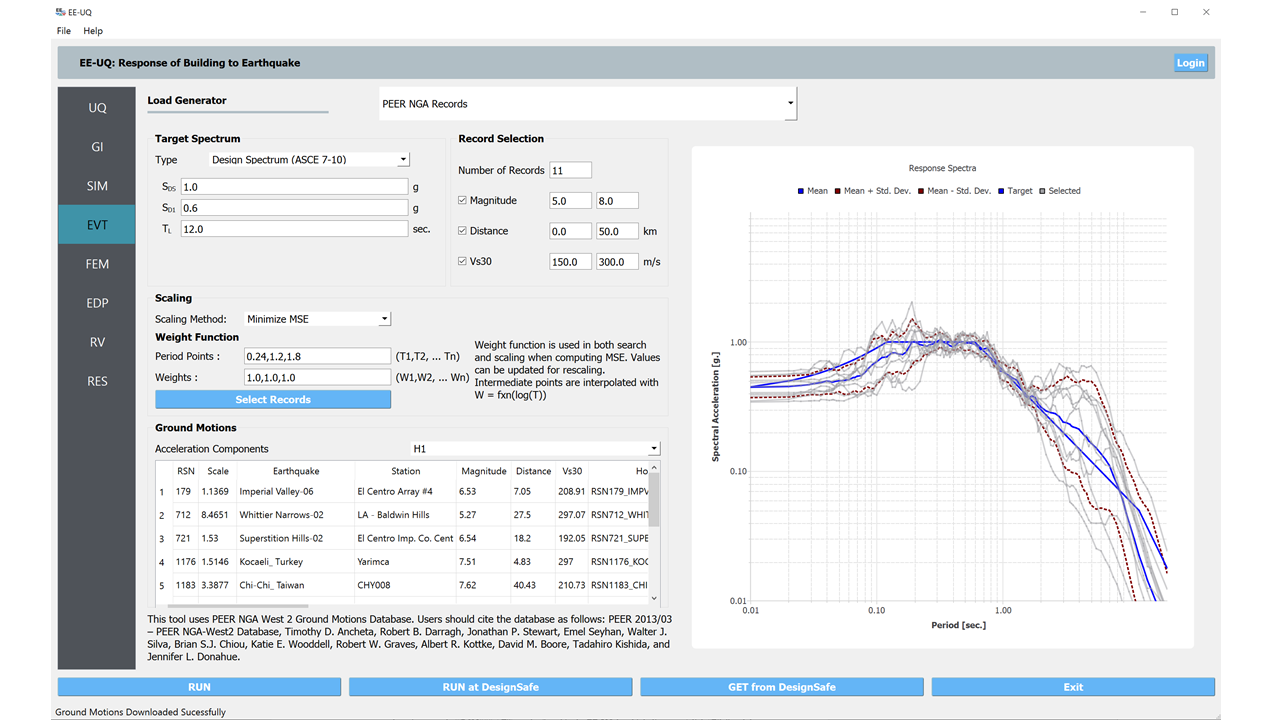
4.3.3. Run the analysis and postprocess results
Navigate to the UQ panel, use the default Forward Propagation method with the # Sample same as the number of selected records.
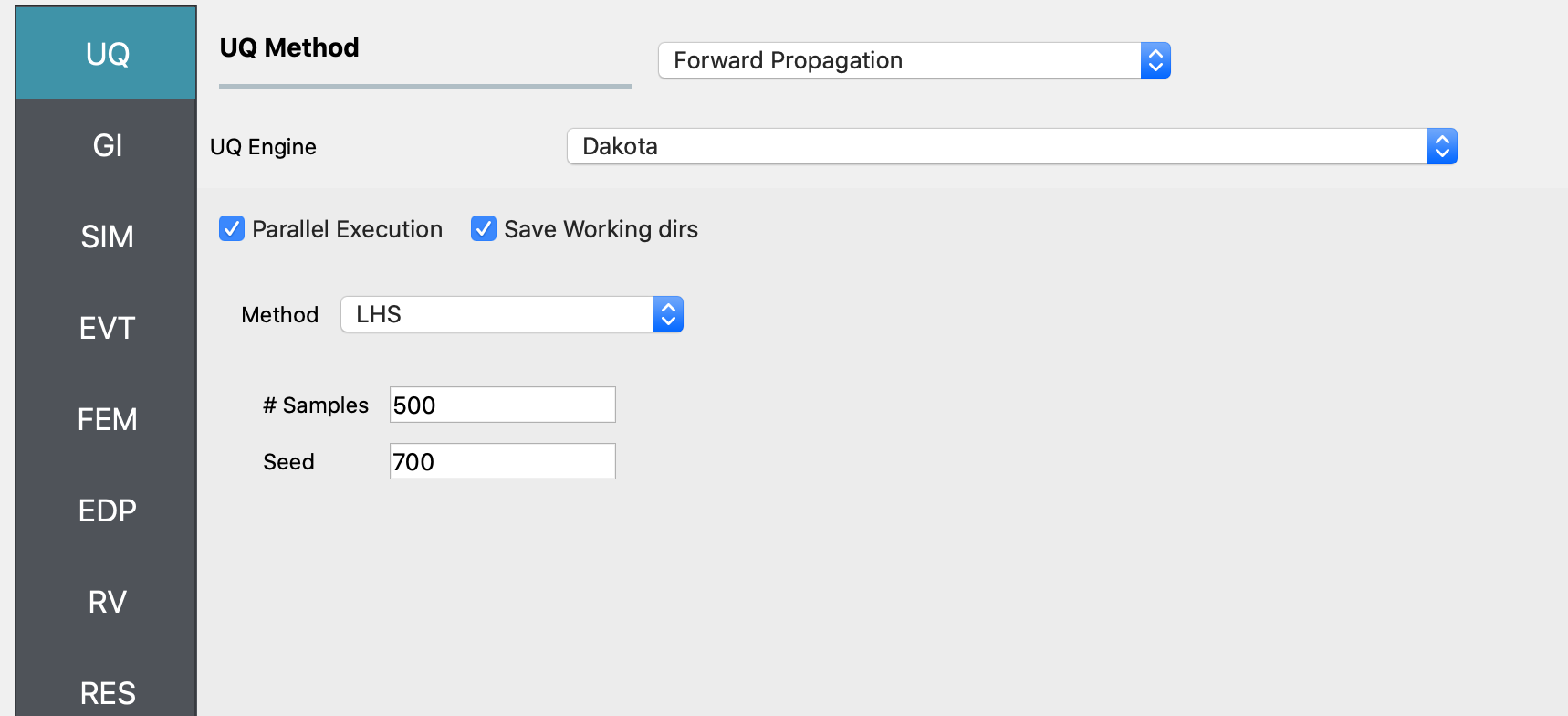
Next click on the Run button. This will cause the backend application to launch the analysis. When done the RES panel will be selected and the results will be displayed. The results show the values of the mean and standard deviation as before but now only for the one quantity of interest.
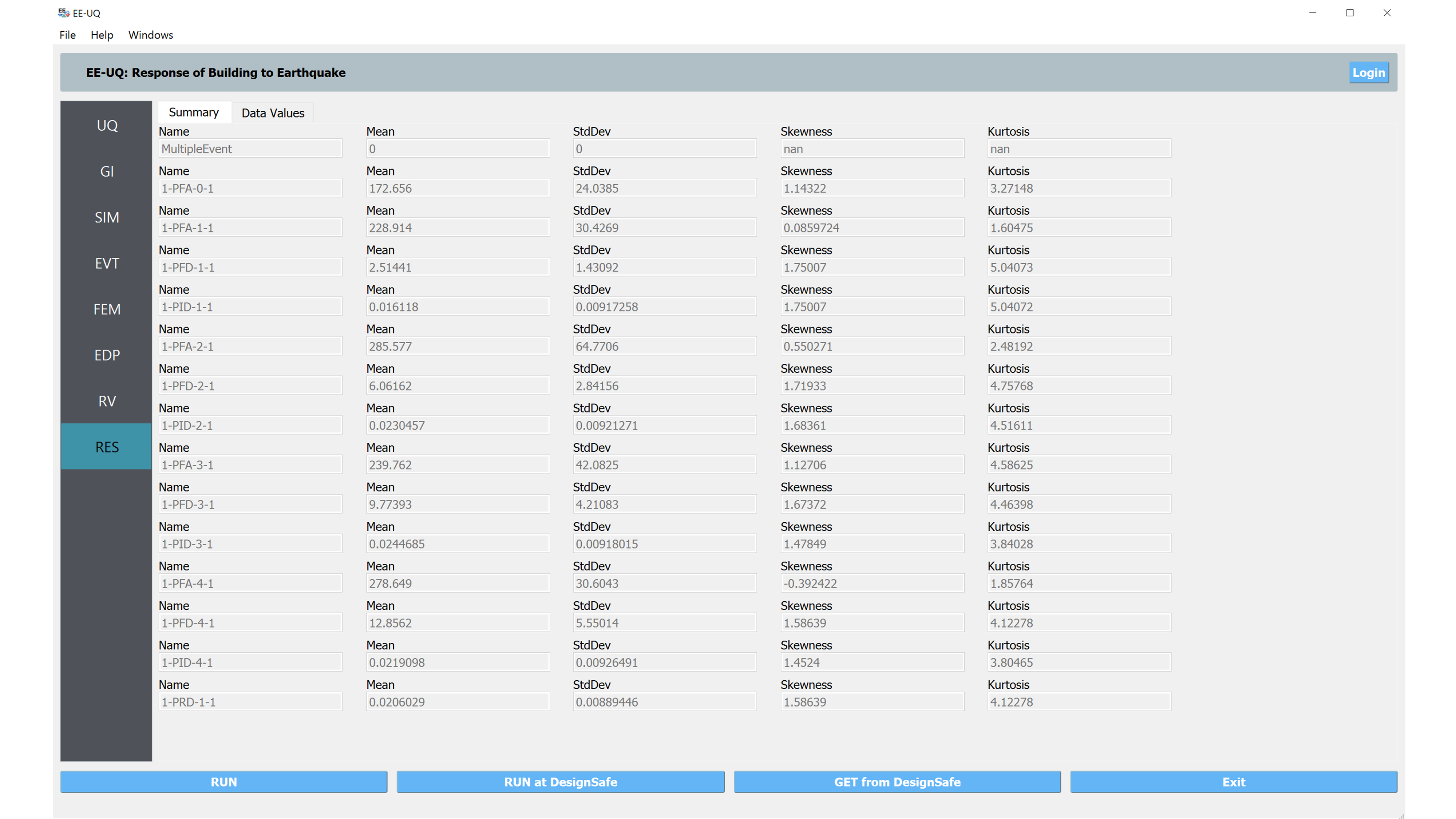
Users can save the analysis results in the Data Value window to a text file (e.g., csv file) which can be further processed for different purposes. For example, the figure below shows the maximum story drift ratios and peak floor accelerations of the 4-story frame.